In case of emergency – that is, forgetting your login for 1Password, or someone else needing to get in – the 1Password Emergency Kit can truly save the day. This short and sweet document keeps all the necessary details for getting into your account in one place. But you shouldn’t need to break glass to retrieve it (which is a huge pain to clean up, not to mention dangerous). Here’s how to keep your Emergency Kit both safe and accessible.
What is the Emergency Kit
We’re not talking about a flashlight and a pocket knife. The 1Password Emergency Kit is a simple document that you should know about and look after if you use 1Password to store your passwords and other sensitive details or documents.
Here’s why: To best protect your secrets, every item you save in 1Password is fully encrypted. Your account password and a randomly generated Secret Key are both required to decrypt your data – and only you have the Secret Key. That means we couldn’t look at your passwords if we tried – nor could an attacker. This approach to encryption is great for security, but it also means that if you ever forget your account password, our Support team can’t access it for you.
The Emergency Kit groups your account info – including your Secret Key – on a downloadable and printable one-page PDF. It also includes the email address used to create your 1Password account and an optional space to fill in your account password. If you get locked out or want to grant somebody else access to your account, the Kit will come in handy.
It’s an important document that every 1Password user should know about and protect. Download a copy now if you haven’t already, then figure out the best place to store it.
There’s no right answer
Now then: Where do you keep this thing, once you download it? The truth is there’s no one-size-fits-all solution. But we do have a few tips that you should keep in mind.
You’ll want to keep your Emergency Kit in a place that’s secure, but also convenient and retrievable for you or the people who may need access to your account. Burying it on a desert island, then, is less than ideal. But so is hanging it up on the lunchroom’s bulletin board. You have to strike a balance that factors in your personal circumstances, how many copies you might want out there, and what simply feels right.
Here are a few ways to consider storing your 1Password Emergency Kit so it’s both safe and accessible.
Physical storage
Remember printers? (For younger readers, you may have seen one in a tech museum next to floppy disks and the Atari 2600.) You can use a printer at home or at a local print shop or library to create a physical copy of your Emergency Kit, which fits neatly on a single page. Multiple copies are also an option, especially if you travel often or want a distant loved one to have access.
You could keep a printed version of your Emergency Kit in:
- A fire-resistant safe, tucked away in your home or one that a friend or family member lives in. Just be sure to keep the key or combination in a safe, private place.
- A locked drawer, with a key that’s always on you or the person who you want to have emergency access.
- A safety deposit or bank deposit box. You can keep the key for this box on a personal keychain. You could also leave an extra key in your will for a loved one. These boxes do present an added risk of tampering or theft, so keep that in mind if you choose this option.
- Your will, as an attachment and with your preferred recipient or recipients clearly indicated.
- The hands of your spouse or a family member, with instructions on when and how to use it if they ever need to access your 1Password account. Make sure they know to keep it protected themselves, and not out in the open!
Keep in mind that if you use the optional space to write your account password on a printed Emergency Kit, it’s an added vulnerability if someone gets hold of the document. If you decide to print multiple copies of the Kit, you might want to fill in the password on those you plan to keep in more secure locations, and leave it off elsewhere. You can always cut off the part with your account password and keep it in your wallet or somewhere else, to keep the information separate!
Digital storage
If you want to save the trees, or just prefer a paperless lifestyle, you can stick with a digital copy or copies.
After you’ve registered your 1Password account, you can download the Emergency Kit file and store it in one of several places for when you or your loved ones need it.
You might want to consider:
- An encrypted USB drive kept on a keychain or in a bag or wallet that’s with you at all times. It may be best to have two different USB drives, in case one crashes, breaks, or is lost.
- A folder stored in a cloud-based storage service such as Google Drive, that only you and potentially your selected loved ones can access. Remember that cloud storage does have the added risk of a potential cyber attack, if someone breaches the associated email address or other logins.
- A password-protected folder on your desktop. You’ll need a password you can remember outside of 1Password to keep this protected – try a memorable password that uses a few unrelated words strung together!
A combination of the two
As the saying goes, “¿por que no los dos?”
When you receive access to your 1Password Emergency Kit, you could make multiple copies and store them in both physical and digital locations. Just keep in mind the specific risks or disadvantages of each.
It’s up to you
There’s no wrong way to eat a Reese’s. And there’s no single, 1Password-recommended place to store your Emergency Kit. Keep it safe but bear in mind that it will do you no good if you – or your loved ones, when necessary – can’t access it in some way.
Consider your personal circumstances and the options at your disposal. Think about the security risks associated with each location and what you’re willing – or not willing – to compromise. Once you’ve considered everything, pick the storage plan that works best for you.
Once you’ve safely stored your Emergency Kit, plan out some routine checks so that you know it’s still secure and accessible, accounting for potentially corrupted files or wear and tear on a paper copy. And don’t hesitate to change locations if you rethink your preferences, your circumstances change, or you decide a location is no longer appropriate.
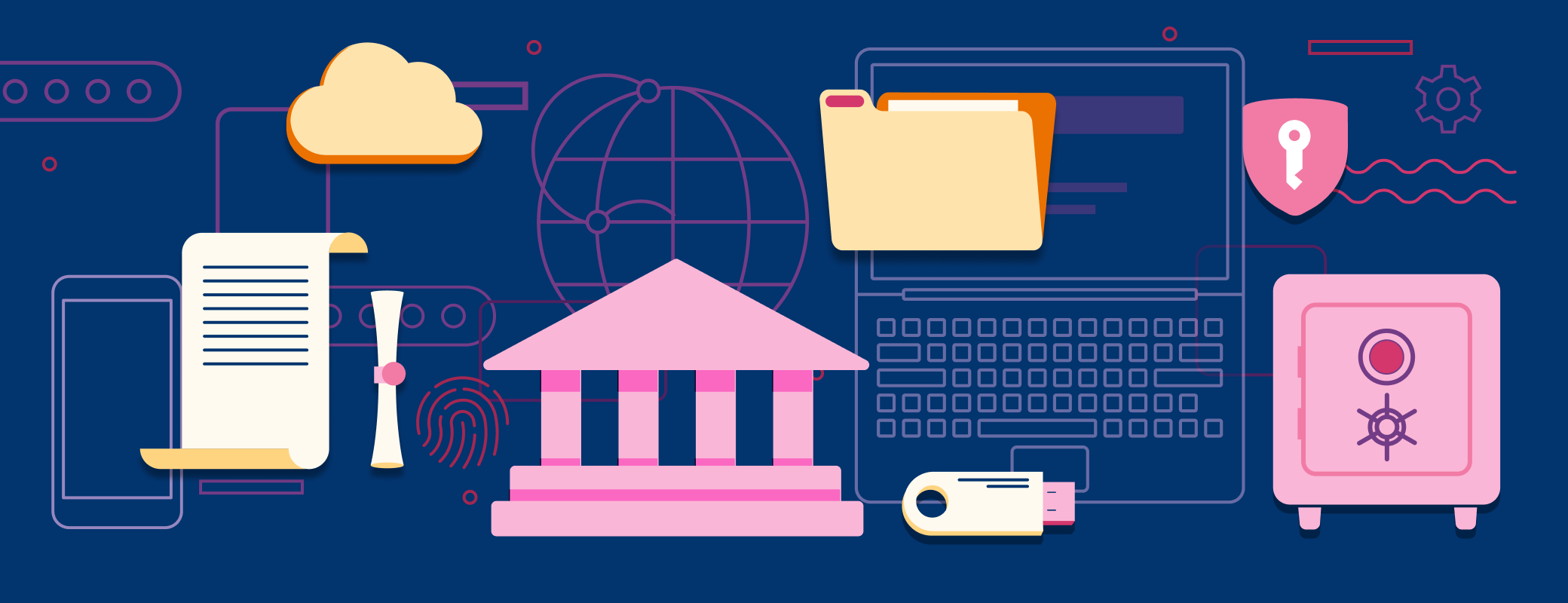
 by Andrew Zangre on
by Andrew Zangre on

