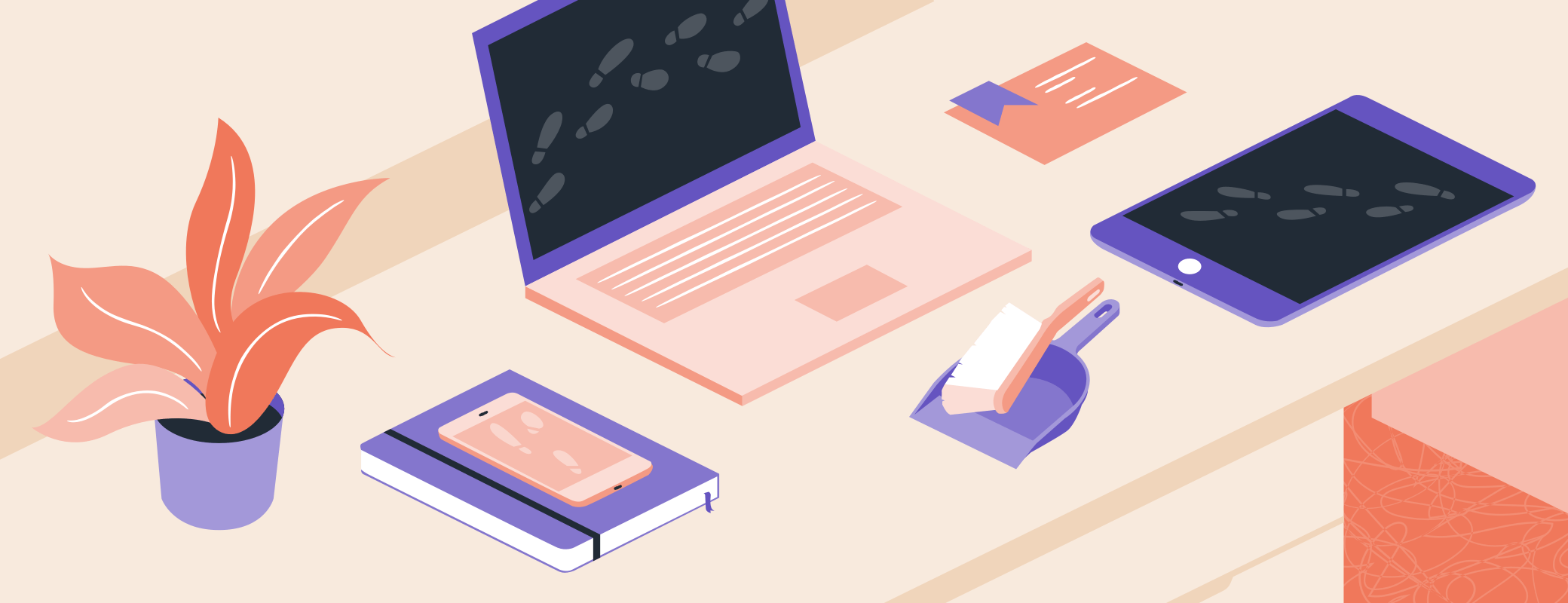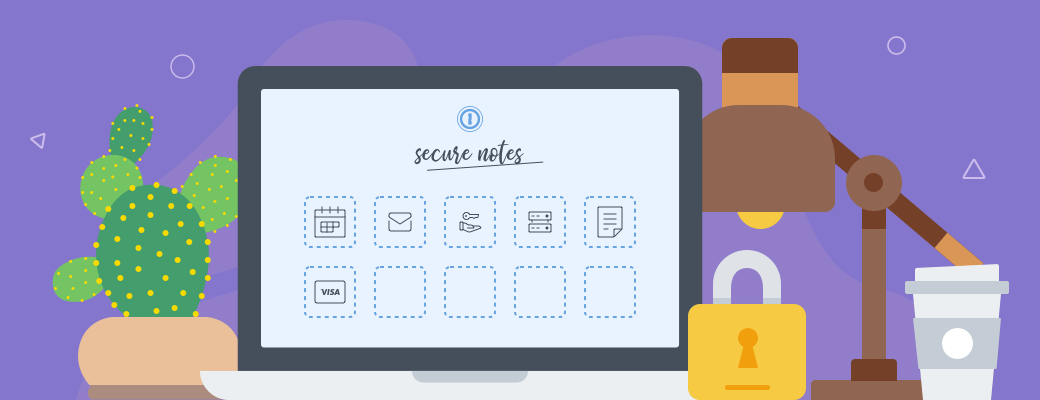Storing passwords is a great way to get started with 1Password, but once you’ve mastered the basics there is so much more to enjoy. I’ve told anyone who will listen about all the things 1Password can store, and I’m here again to highlight one facet of 1Password that you might not be familiar with — saving software licenses.
If you’re anything like me, you use lots of different apps across multiple computers. Over the years, I’ve developed quite the collection of software licenses, and those long strings of characters need somewhere to live. 1Password is the perfect place to store your software licenses so you can easily access them when you need to.
I’m what some people might kindly call a tinkerer, which really just means that I break things when I try to figure out how they work. That means I find myself setting my computer up from scratch more often than I would like to admit, and having everything saved in 1Password has been a lifesaver more often than you would imagine.
Why should I save software licenses in 1Password?
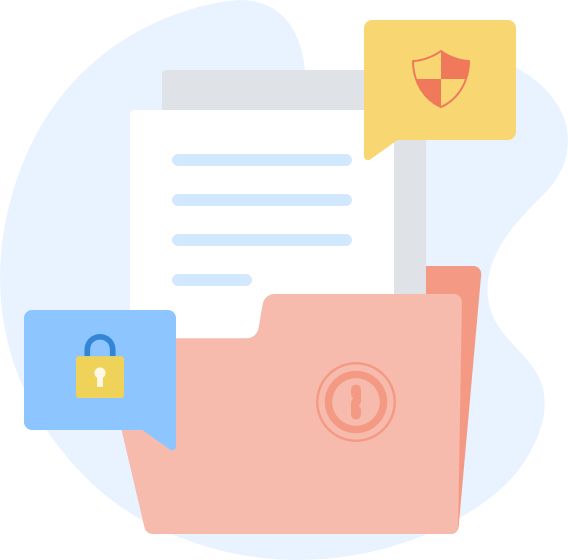
Losing the license to your favorite text editor isn’t quite the same as losing access to your bank account, but that doesn’t detract from the time that can be lost hunting for it when you need it.
There are plenty of great reasons to save software licenses in 1Password, not least because you know you can trust us with them.
- They’ll always be there when you need them — Before 1Password, I lost track of software licenses more often than I could count. Companies usually email it through once you complete a purchase, but knowing it’s there and being able to find it are often two very different things. If they’re saved in 1Password, you know where to go the next time you need a license.
- Losing a license can be a pain — If you can’t find a license, you’ll probably need to go down the support route, and no matter how great a vendor’s customer service team is, nothing is instant. That can be a real pain if you need the license to be able to work.
- Your licenses are always with you — Because 1Password syncs all of your saved licenses, you’ll always have them to hand when you want them. It won’t matter whether you’re in the office setting up a new work computer, or at home getting your new gaming rig up and running. Everything is everywhere, safe and sound behind 1Password’s encryption.
- You won’t re-buy apps by mistake — Maybe this is just something I’ve done, but if you’ve ever bought an app twice because you forgot you bought it before, having everything saved in 1Password, easily searchable, can not only save you time but money as well.
Which software licenses should I save in 1Password?
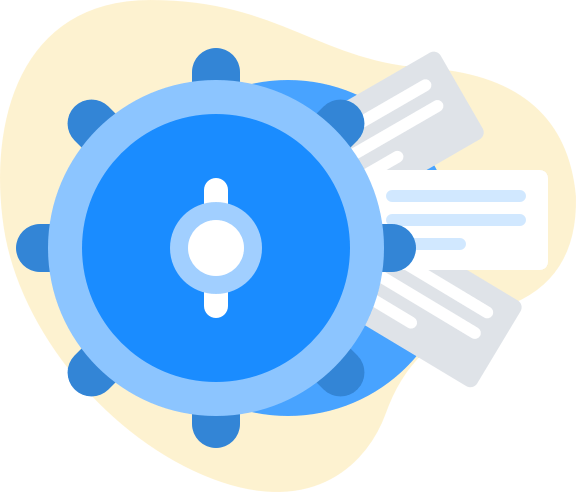
That one’s easy — all of them! If it’s a license for an app that you’ve paid for, save it in 1Password for safekeeping and easy retrieval the next time you need it. Remember to update everything whenever you buy an upgrade, too, especially if the license number changes at the same time.
Some information to save alongside your license might include:
- The name that the license is associated with
- The email address that was used when buying the license
- The date the license was bought
- The version number that the license applies to — including any usage limits in place
- If the license also includes a file that can be imported instead of entering your key, you can upload that file as a Document item, then link that item.
When you’re saving a new license, remember to use the special Software License item type. 1Password automatically adds sections for everything I just mentioned, and you can add any additional sections as you see fit. You can even link a software license to any login items that are relevant as well, keeping everything nice and organized.
Speaking of organization, I find that tagging all of my licenses can help make them easier to find when I want them.
With more people buying directly from app stores, software licenses aren’t quite as common as they once were. But for those that are still around, I’m always glad to have them in 1Password. I’ve lost one too many licenses to the semi-organized chaos of my email client, and 1Password is making sure that never happens again.
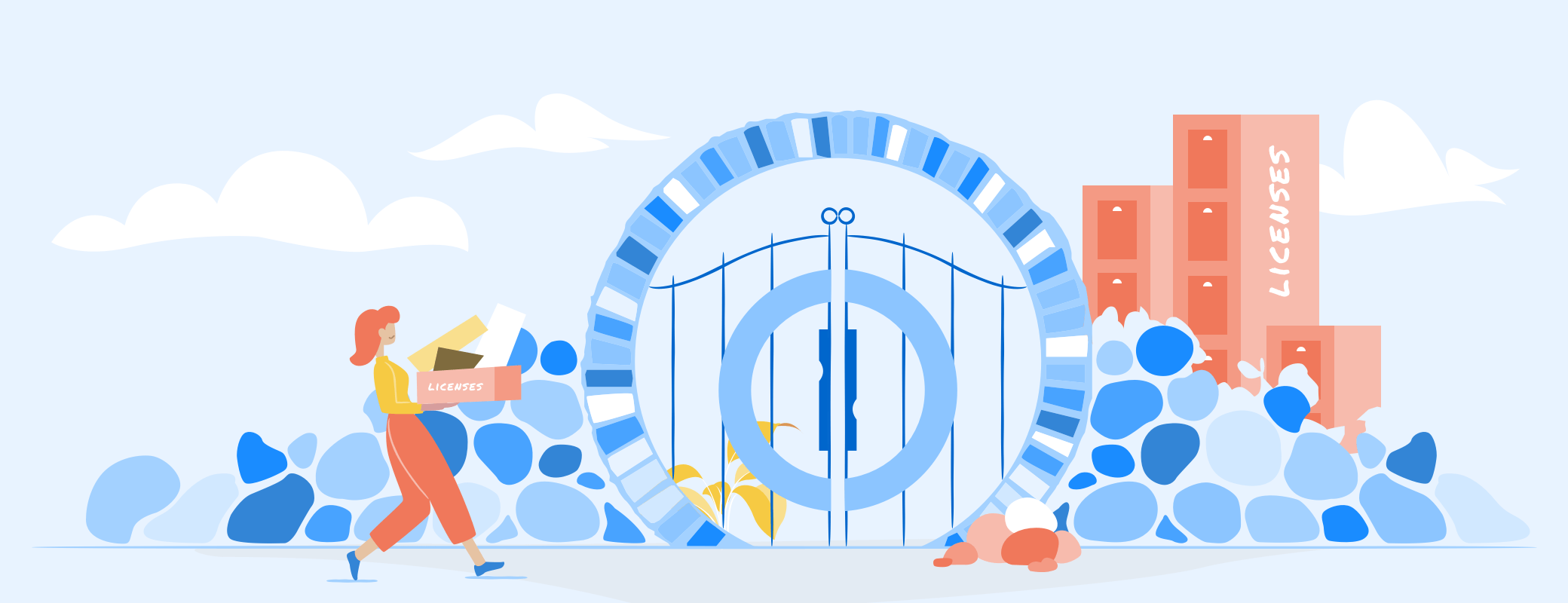
 by Oliver Haslam on
by Oliver Haslam on