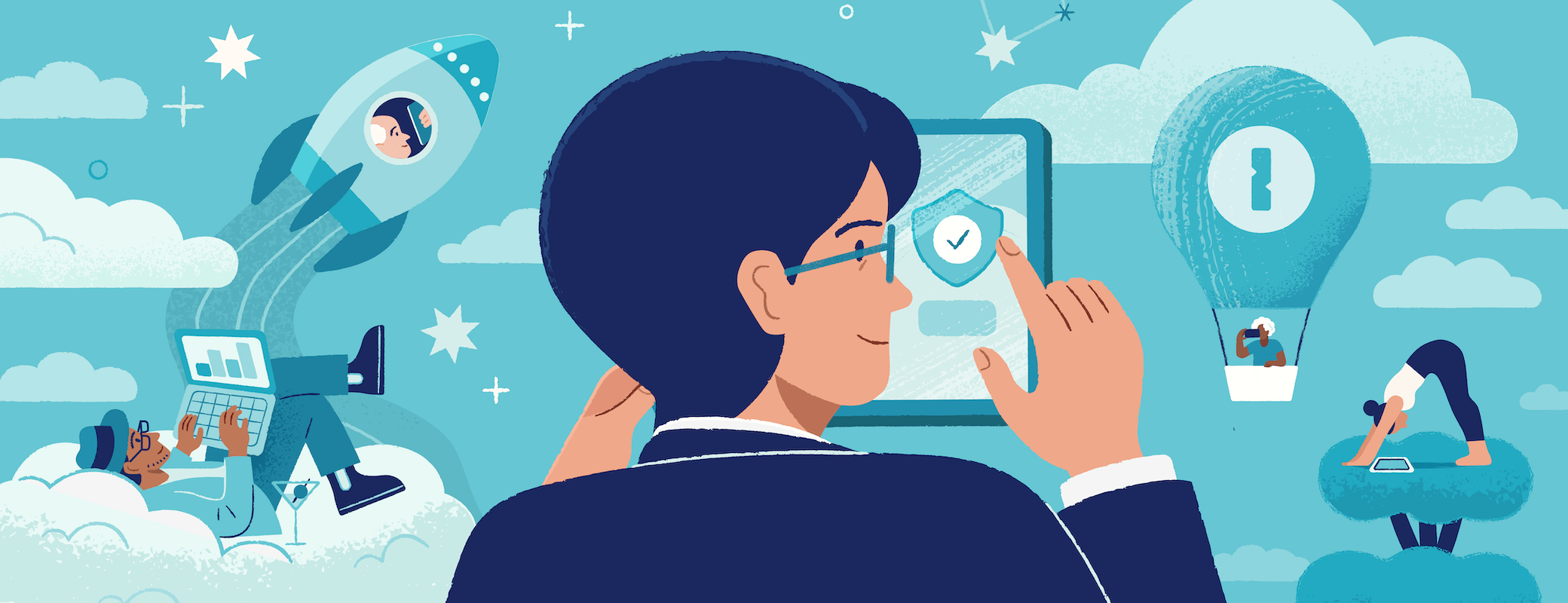A smooth and well-structured onboarding process can encourage strong security habits for your team. And the way you introduce 1Password sets the stage for how your entire organization will use it. Follow our tips and strategies to build an unbreakable foundation that’s baked right into your company’s overall security strategy.
Already implemented 1Password Enterprise Password Manager? Keep reading because all of the information shared in this blog remains relevant even after your 1Password account is set up, helping you optimize and improve for the future.
Tip 1: Optimize your 1Password account setup
While going through the setup process, make sure you’re using features in a way that encourages employees to actually use their 1Password account. To do that, you want to focus on three key areas.
1. Effectively set up your groups, vaults, and policies
Setting up groups, vaults, and policies before onboarding is essential to ensure that your organization’s security protocols are followed from day one.
1Password administrators should work with other teams within the business to pre-determine what vaults and groups need to be made. Every organization will need to customize according to their business needs, but we recommend starting with defining groups by department or role.
We’ve also found that establishing vaults based on department, role, or project can be quite effective for ensuring the right people have access to the information they need. Your policies should be aligned with your organization’s security needs, and follow the principle of least privilege – that is, ensuring that users only have access to the data they need.
2. Automatically install 1Password apps and extensions, and automate provisioning
The best way to get your teams to use 1Password Enterprise Password Manager is by reducing the number of steps it takes for them to get started. One way to do that is to deploy and install 1Password on all your company devices, skipping the need for employees to take this step themselves.
The browser extension is how most people will access and use 1Password daily. That’s because the autofill feature makes signing in to websites faster and the password generation feature makes creating new accounts with strong passwords easier – all without needing to leave the browser.
If your organization is using mobile device management (MDM), you can automatically deploy the 1Password applications onto the devices that your team members use. This saves your team time in their setup process, meaning they’re more likely to get started using the tool sooner.
3. Use 1Password integrations
The more integrated any tool is into your system, the more likely your team is to use it. That’s why we encourage you to fold 1Password Enterprise Password Manager into your existing ecosystem by taking advantage of our many integrations.
Here are a few key integrations we recommend you consider:
Single Sign-On (SSO). Simplify the way your team accesses 1Password by integrating with systems like Okta, Microsoft Entra, and others. Check out 1Password’s Unlock with SSO to learn how to integrate 1Password with your identity provider.
Developer tools. Help your engineering teams work efficiently and securely with integrations for popular CI/CD tools like GitHub Actions, infrastructure tools like Kubernetes, IDE extensions, and more. Learn more about which developer tools integrate with 1Password.
Build an integration. Developers can extend 1Password functionality by building their own integrations. Check out our documentation to learn more about building securely with 1Password.
Tip 2: Implement a strong onboarding communication plan
Once you’ve completed the setup of 1Password Enterprise Password Manager, it’s time to enable and roll it out to your team. Creating a strong communication plan before roll-out is something we’ve observed all successful rollouts have in common. It’s not only an opportunity to make team members aware of what 1Password is, but it also encourages them to use it by highlighting how it can benefit them.
The following two recommendations will help you communicate with your team to drive adoption.
1. Use 1Password’s resources to build your communication plan
You don’t have to start your communication strategy from scratch – the 1Password Launch Kit is designed to help you navigate our existing resources, and highlight the information most relevant to onboarding.
The kit helps educate 1Password administrators, IT, and security teams on the tool’s functionality, including the browser extension, web application for administrators, and desktop apps. It also provides key communication documents like email communication templates and answers to frequently asked questions.
The launch kit also contains important training materials and resources to help your end users use 1Password Enterprise Password Manager effectively. Offering structured training sessions early on can significantly improve user confidence and encourage widespread adoption. Remember, a little training will go a long way in helping your team understand and effectively use 1Password.
2. Identify your 1Password champions
Sometimes the best way to get your team to adopt 1Password Enterprise Password Manager is to have their peers advocate on your behalf. Your 1Password champions are the people on your team who are excited about using a password manager and might have even used one in the past.
They can help implement your communication plan by:
- Using 1Password and encouraging others to use it.
- Demonstrating best practices.
- Leading training sessions.
- Sharing your communication across different channels.
Having team members advocate for 1Password who are outside of the implementation team can add legitimacy to the value of the tool and encourage faster adoption.
What an effective communication plan looks like
A communication plan outlines how you’re going to communicate to people, the message you want to send, and what you want them to do next.
A few things you should consider when building your communication plan:
- Which channels you’ll use to communicate the message, who will help you, and what your timeline is.
- Your message should highlight why 1Password Enterprise Password Manager is being implemented, when it’s being rolled out, and how employees can get access.
- Information on where they can find 1Password training resources, including who to contact to recover accounts, or ask questions.
Tip 3: Incentivize your team to start using 1Password
The key to successful adoption lies not just in the effective onboarding of a tool, but also in encouraging its continuous use. Making the onboarding process interactive and engaging can be a game-changer in the way your team adopts and uses 1Password Enterprise Password Manager. Here are two ways you can try to boost engagement and adoption in your team.
1. Store important information in a 1Password vault
We all know people are more prone to undertake certain tasks if there is an immediate need or reward attached to them.
By storing important information that everyone will need to access at some point, like Wi-Fi passwords, building access codes, or the employee handbook in a 1Password vault, employees will need to activate their accounts and start using 1Password to access this essential information. Once they’re using 1Password Enterprise Password Manager, it’ll be easier to keep them engaged and show the value of integrating it into their daily workflows.
2. Create interesting incentives like a hidden prize
Why not add a little fun to the process? Another way to guide your team members into exploring 1Password Enterprise Password Manager and ensuring active use is by creating an incentive in the form of hidden prizes. For instance, a secret code for a free coffee could be hidden in a shared vault, leading users to sign up and explore the platform in their quest for caffeine.
Help everyone adopt 1Password Enterprise Password Manager
Building an effective onboarding strategy that drives 1Password adoption is possible with the right tools and the right people. 1Password is dedicated to helping you and your team. The 1Password Launch Kit and ongoing training sessions are here to help you foster a culture of security and make password management a convenient and intuitive process for everyone on your team.
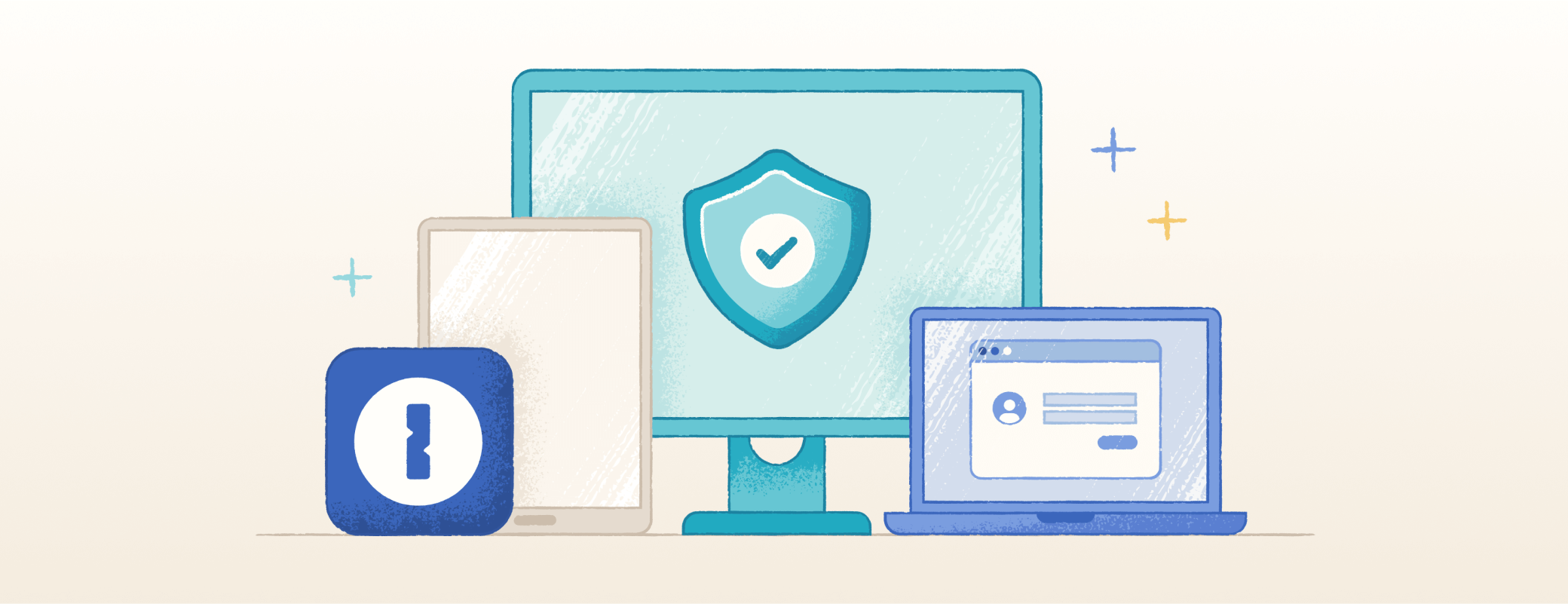
 by Courtney Buffie on
by Courtney Buffie on