Secure Notes are a great way to take the essential scraps of information we all have, and keep them in one secure, convenient place. Like everything else in 1Password, they’re end-to-end encrypted, protected by your account password, and synced across your apps and devices.
Contents
When to use Secure Notes
Secure Notes are ideal for sensitive information that can’t be reduced to usernames, passwords or other very specific data. They’re perfect for information you want to keep absolutely safe, but that you also want to keep to hand at all times. That may be because you use them every day, or because you never know when you might need them. Things like:
- Travel itineraries: flight numbers, local taxi firms and the address of your final destination
- Insurance details: policy numbers, expiry dates and contact phone numbers
- Financial data: business expenses and notes for your tax returns
- Pet essentials: vet appointments, medication or weight measurements
- Vehicle services notes: costs, parts needed, and the date of the next service
- IT essentials: Wi-Fi details and serial numbers – even frequently-used terminal commands
And Secure Notes can be useful when life throws a curve-ball and you need a place to quickly make a note of important information.
How to use Secure Notes
There are all sorts of ways to squeeze more out of Secure Notes.
Share notes. You can create and share a note with essential health notes about each member of your family, containing things like allergies and medication details. That way you always have access to this important information should you ever need it – and so does your immediate family.
Add files. You can attach files to any item in 1Password, including Secure Notes, so as well as keeping your insurance policy details to hand, you can keep a copy of the policy itself.
Organize your notes. You can manage your notes a number of ways to make them easy to find. You can add Secure Notes to your favorite items, or use tags so you can quickly access notes from the sidebar.
Format your notes. If you create your notes in Markdown you’ll see nicely-formatted text when you view them. If you’re not sure how, we can help: learn how to format your Secure Notes with Markdown.
Use emojis. You can add emojis to the titles of notes to make them easier to find at a glance. You could add, say, a car emoji to your service notes, or a TV emoji to your device serial numbers.
Flexibility
We built Secure Notes because life can’t always be broken down into convenient snippets of information. Their main strength is their flexibility. There are no prompts to add specific kinds of data – you’re free to add whatever information you choose, in brief or at length. They’re an underrated feature, but one we love to talk about as we find them so useful ourselves: they never fail to save time when important information is needed unexpectedly.
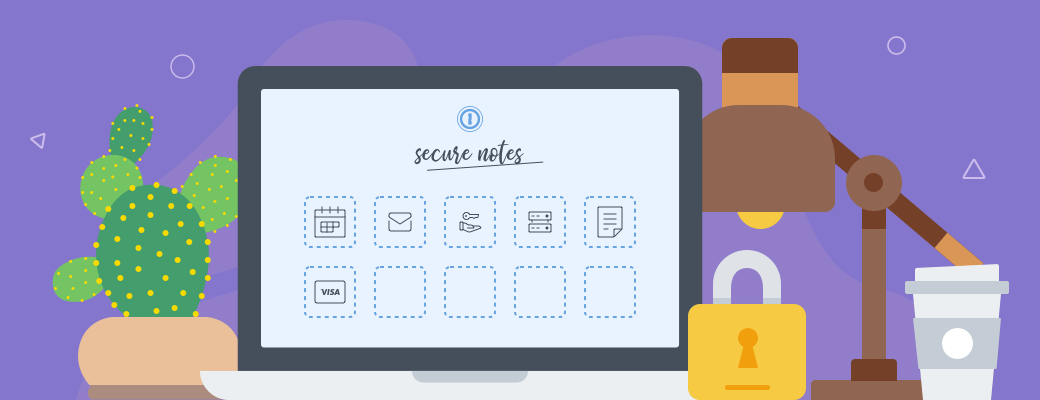
 by James Holloway on
by James Holloway on

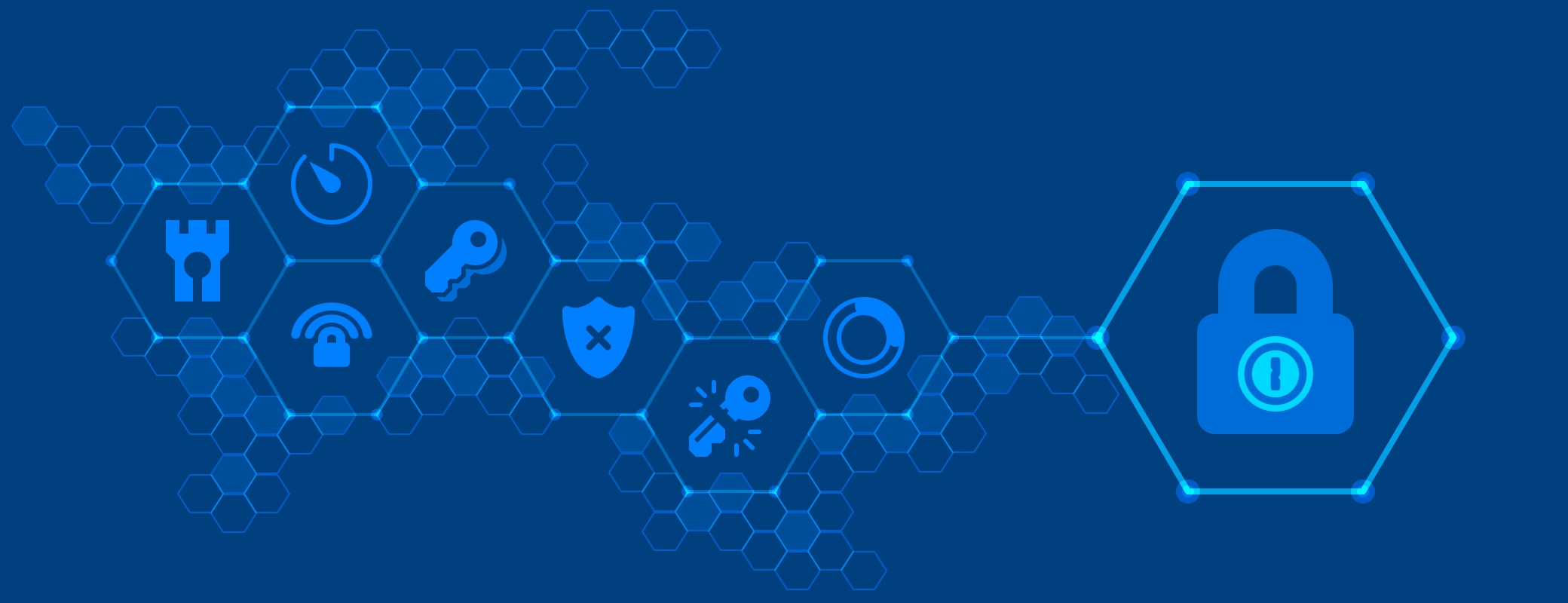

Tweet about this post