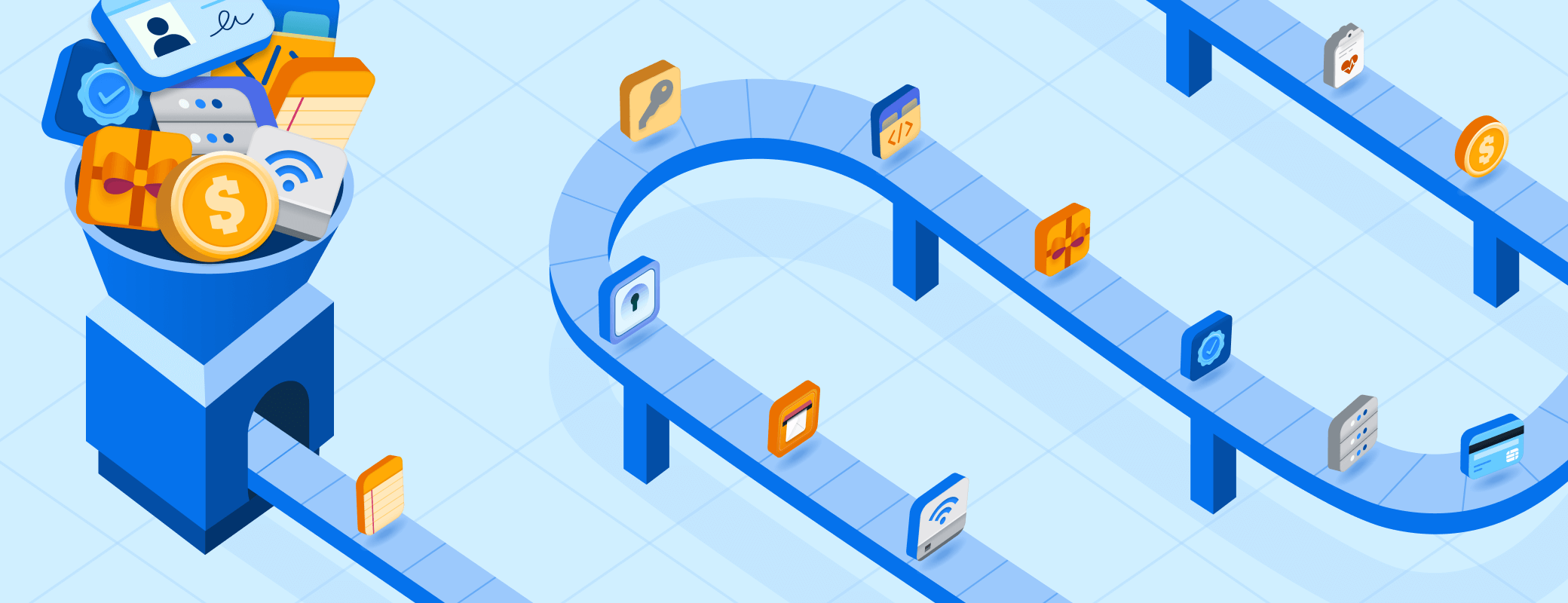Creating and remembering strong, unique passwords can be a challenge, and resetting them when you forget can be annoying and time-consuming. But it doesn’t have to be this way. If you adopt a password manager like 1Password, you can instantly generate and safely store all your passwords in one place.
The problem with passwords
With nearly everything online requiring an account these days, password security has never been more important. You can’t protect every account with your pet’s name or your mom’s birthday and expect them to remain safe. Instead, you need to use strong, unique passwords. But if you don’t have a system for remembering them, it’s easy to fall into a frustrating cycle of creating, forgetting, and constantly resetting them.
Security breaches and password theft are on the rise, so it’s no surprise that many sites are demanding longer, more complex passwords with upper and lower case letters, and at least one number and special character. They’re tougher for cybercriminals to crack, but also harder for you to remember.
Even if you could memorize the right combination of letters, numbers, and symbols for all your passwords, it’s easy to type them out incorrectly, especially when using a smaller keyboard on a phone or tablet. And if you enter the wrong password too many times, you might get locked out of the account.
What’s worse than forgetting a password? The tedious process of resetting it. That can mean waiting for a confirmation email, following the relevant link, and then trying to pick another new password that fits the company’s requirements. It’s inconvenient, to say the least.
The answer: a password manager
The solution to the endless cycle of forgetting and resetting your login credentials? A password manager like 1Password. It can generate and securely store strong passwords with just a few clicks, as well as the email addresses and usernames they’re tied to. All you have to remember is the password for your 1Password account.
Access your passwords anytime, on any device
Both inside and outside the office, 1Password will keep your credentials secure and ensure you never forget them again. And unlike some password managers, you can easily retrieve them on any device or web browser. That includes:
1Password in the browser, meanwhile, works on Chrome, Firefox, Edge, Brave, and Safari.
No more memorizing, forgetting, and resetting passwords
Once you’ve set up your 1Password account, you can begin resetting and updating your existing passwords with stronger, more secure credentials.
1Password Watchtower can show you which of your passwords are weak or reused on different accounts, so you can update them with something better. It will also monitor Have I Been Pwned and tell you when any of your sensitive information has been exposed in a data breach. That way, you can reset the affected password quickly before any cybercriminal has a chance to exploit it.
To update your passwords, find the “change password” section in whatever account you’re logged into and use the new, stronger option suggested by 1Password. Your password manager will then save and autofill your new password every time you need to log in.
1Password will also tell you if the service supports two-factor authentication (2FA). This extra layer of security protects your accounts from potential attackers who have managed to find or figure out your password. You can use 1Password to deliver these unique, one-time login codes, so you don’t have to waste time downloading a dedicated authentication app or finding the relevant email or text message.
1Password’s strong password generator
If 1Password doesn’t pop up automatically while you’re changing a password, click the icon in your browser’s toolbar and open the password generator. It has settings that will help you meet any requirements, including the precise number of characters and whether it needs numbers or symbols. It can also create passphrases that are strong but easier to remember, as well as random, unique answers to security questions that avoid information a would-be attacker could find online.
It might take a while to go through and replace all your logins with stronger passwords, but it will save you time in the future, as 1Password will now automatically enter your credentials for you every time you log in.
Simplify your life with 1Password
If you’re fed up with constantly forgetting and resetting your account credentials, consider a password manager like 1Password. It can generate strong, unique passwords for all your accounts and autofill them at login, so you don’t have to worry about remembering each one. 1Password will store everything in one secure location, monitor your accounts for data breaches, help you set up 2FA where it’s available, and notify you of any weak or reused credentials that need to be updated. Together, all of this makes password management simple, safe, and efficient.
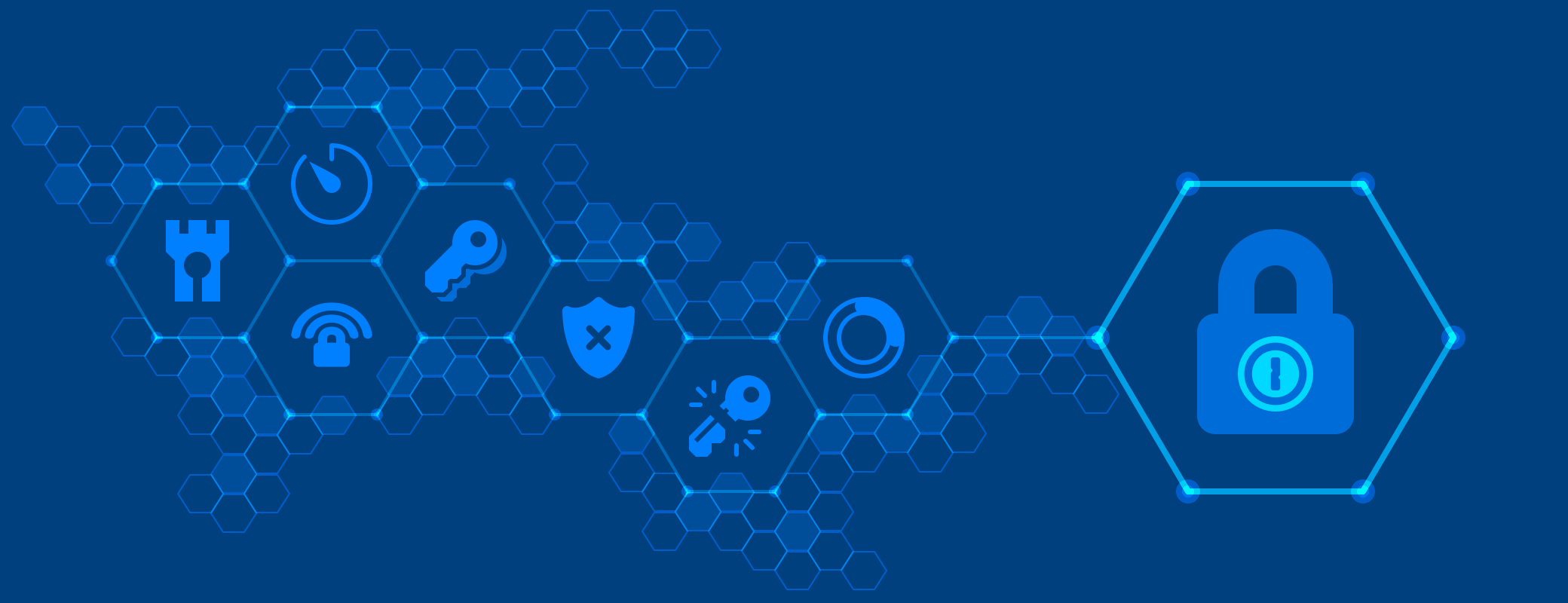
 by 1Password on
by 1Password on