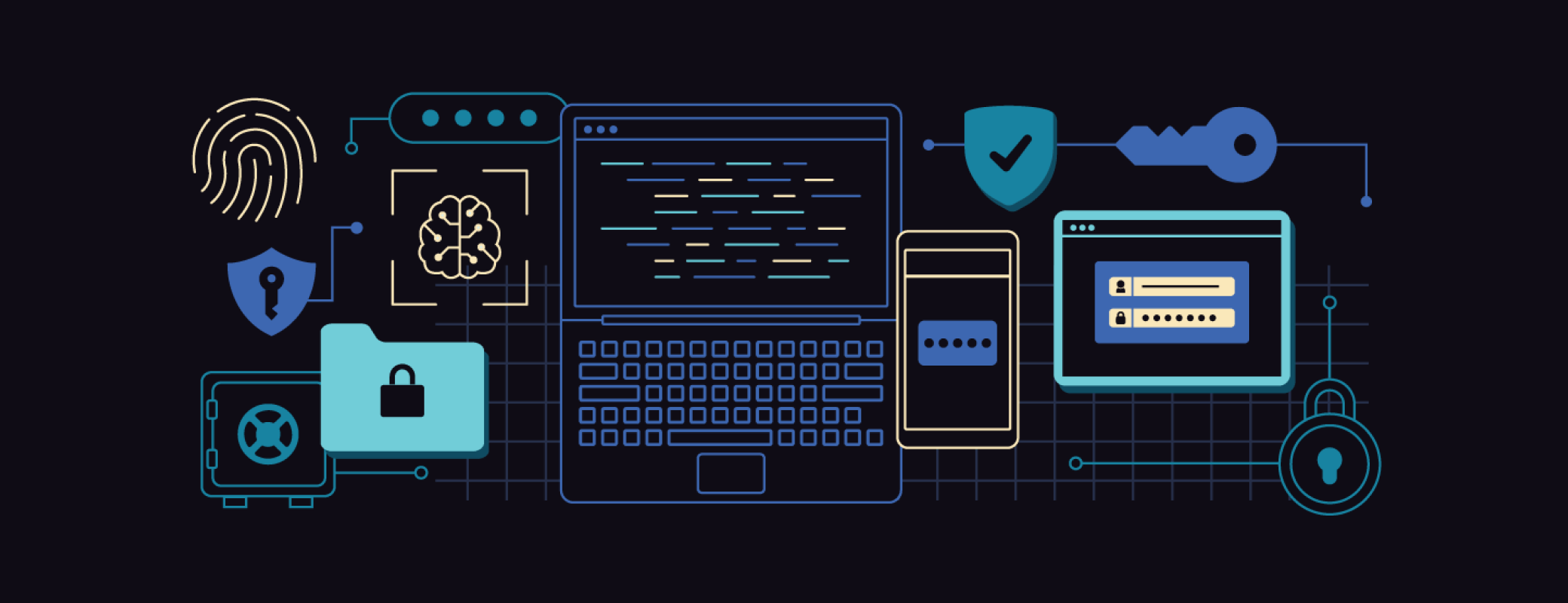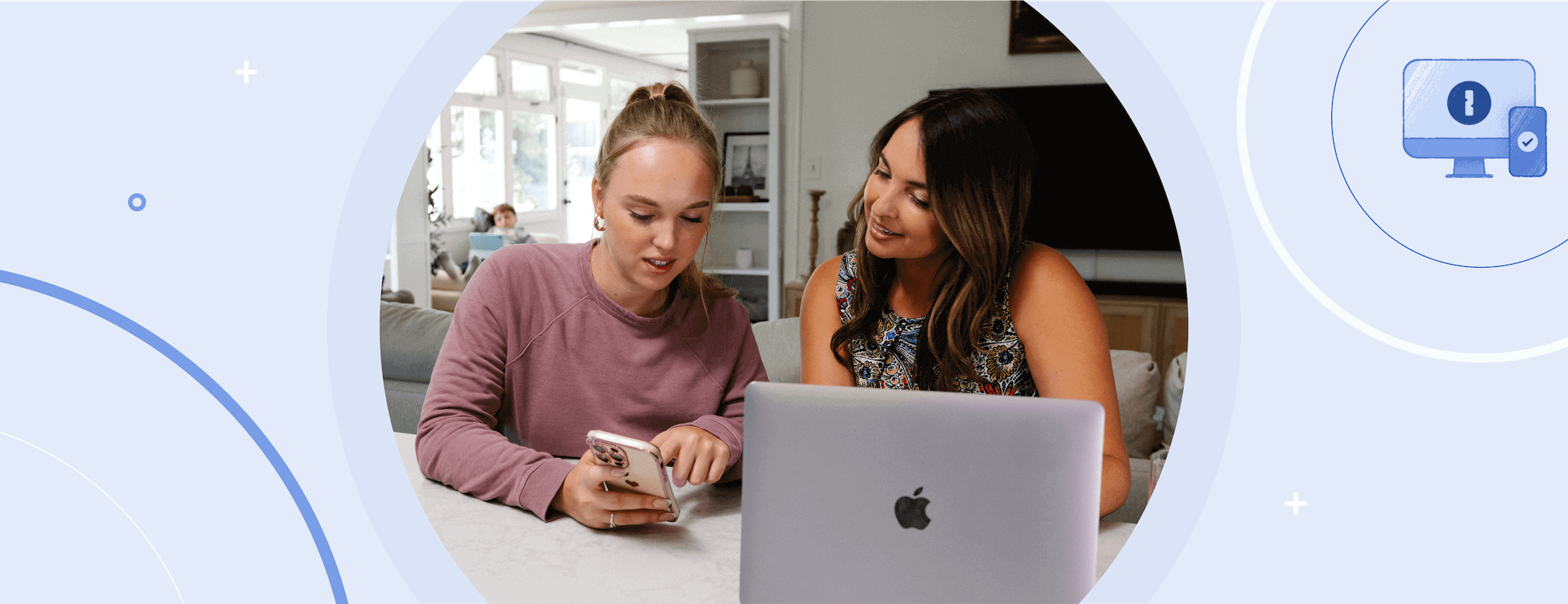Wondering where summer went? We’ve all been there. Before you know it, the family trips and pool parties are over, and it’s time to register for classes. The horror!
The start of a new school year has always been a stressful time for parents and students alike. From setting up Chromebooks to managing student portals, the school year starts digitally. That opens up opportunities — and new risks — for families navigating online education.
Fortunately, when it comes to giving you a leg up, 1Password is in a class of its own. For parents and students of all ages, we’re sharing our favorite back-to-school online security tips to help keep your data safe while you stay stress-free.
It’s time to set up both yourself and your family for a simpler and easier back-to-school season, all while creating habits that will keep your family safer in the years to come.
Know the tools, know the risks: AI and online safety
The online world is changing every day. That means that however tech-savvy you are, you can still become more security savvy. Start by educating yourself on the best cybersecurity practices (including the ones shared throughout this article), and do your best to stay informed about the risks and benefits associated with the latest online trends.
AI tools, in particular, are rapidly introducing a lot of exciting possibilities for fun, entertainment, and even education. Of course, these tools can also introduce significant risks to the data and privacy of users, and that can easily include the trendy new AI photo-editing app that teens are into.
More and more AI tools are popping up every day, meaning that it can be difficult to keep track of which ones are being made and trained by trustworthy companies and data sources. AI tools and agents also, almost by definition, need access to a lot of data in order to function; AI adopters, and concerned parents, should take care about what data is being shared with the AI. It’s worth learning how to recognize which AI tools are safe to use and having a firm idea of what information you and your children should never share online, even with a chatbot.
For any parents, whether your kids are entering elementary school or going off to college for the first time, they can benefit from a talk about online safety. You don’t have to scare your kids away from technology, nor should you try to control everything they do online. Instead, set them up for success with knowledge and preparation.
Consider the school’s policies for online security
It’s important to understand how your or your child’s school is processing sensitive data. Every school is different, so students should invest some time into finding out what policies or processes your school has in place when it comes to online security. Parents should also consider the role that their child’s school has in place regarding online security.
For today’s students and parents, here are some questions to consider:
- Where and how do you access student data? For instance, where does the school store students’ personal information and class schedules? Where do students submit or store assignments?
- How do you authenticate to those systems? Can you change the passwords provided by the school for any online accounts, like school or parent portals? If not, why? Who else has access to the accounts?
- Does the school have any additional security measures it requires, such as multi-factor authentication (MFA)?
- Is the school providing students with a device, like a Chromebook? Who has access to it? Is it kept at the school exclusively, or can they bring it home? Can you add your own apps, like a password manager?
- Does the school offer any tools to support students with specialized educational needs? How are additional tools secured?
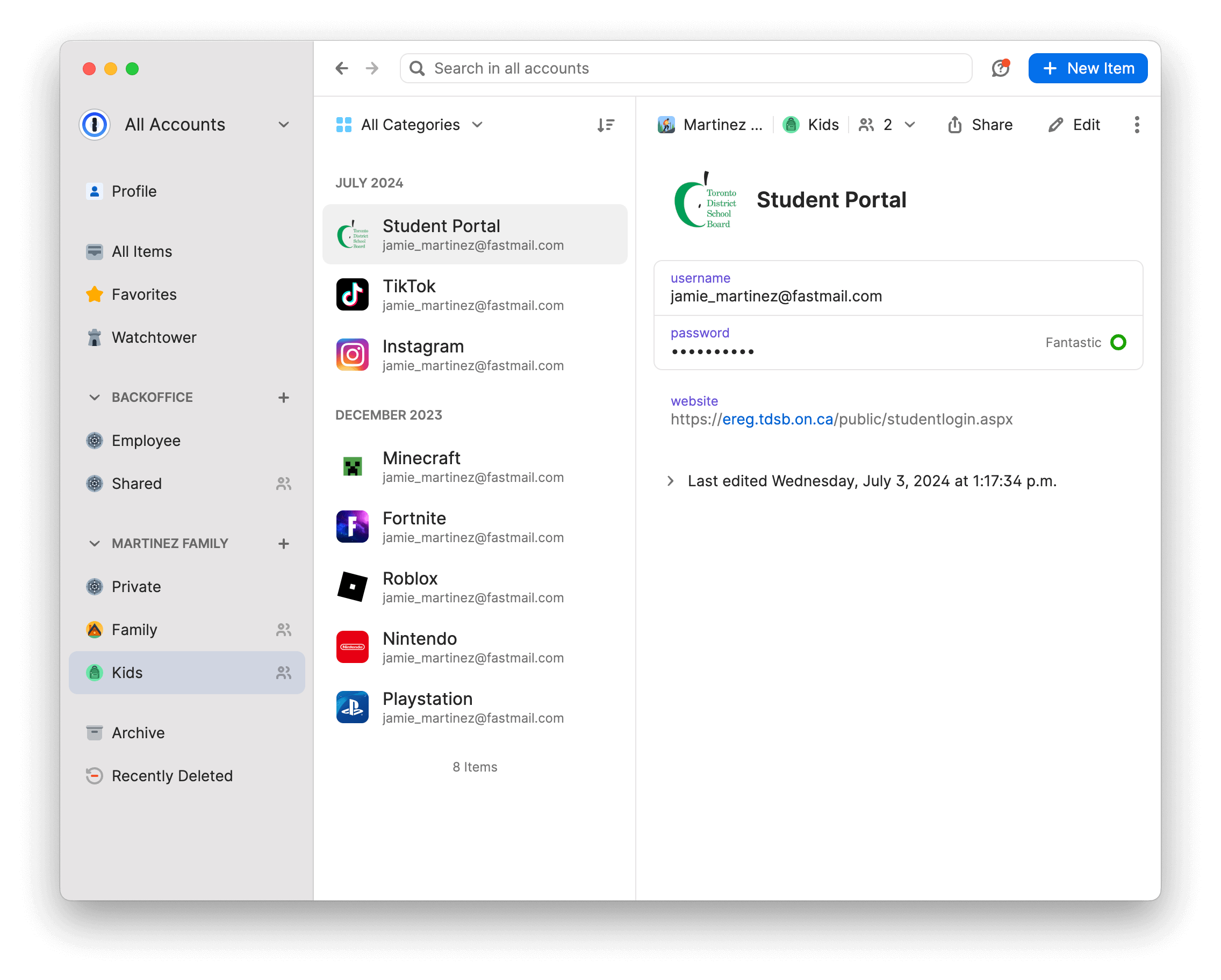
Students and parents should work together to create a partnership with the school to protect their privacy and security throughout the school year.
Make strong passwords a habit now
Passwords can be phished or breached with alarming ease, and many people of all ages are in the habit of using insecure or recycled passwords.
If you use a password manager with a family account option like 1Password Families, kids can use the built-in password generator to easily create strong passwords for their accounts. As a family organizer, you’ll be able to manage the account and control which passwords your kids can access. For instance, with a shared vault, you can grant your kids access to the passwords they need while still ensuring that all the information remains encrypted and secure.
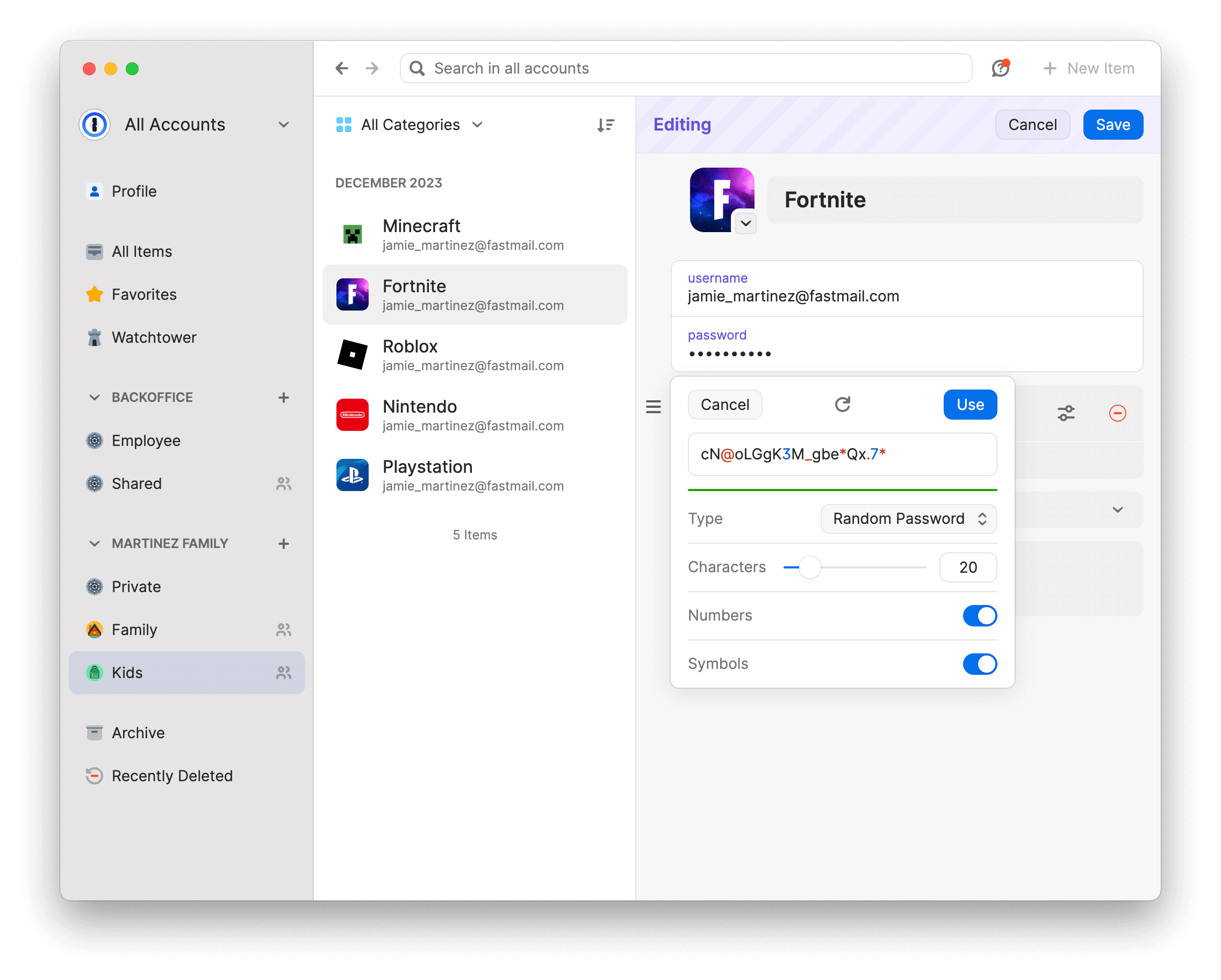
For students, password managers help create strong, unique credentials and even monitor for passwords that have been stolen in a breach. They also make it easier to keep track of the passwords and authentication methods used for different school accounts.
To make logging in even easier, the autofill functionality fills passwords on any devices, including iPhones, iPads, and Chromebooks. 1Password’s browser extension works with web browsers such as Microsoft Edge, Chrome, Firefox, and Safari. Autofill only works for websites that 1Password recognizes, thereby reducing the risk of sharing credentials with unsafe websites, including those that utilize unsafe AI tools.
You can also use a password manager to manage other authentication factors, like passkeys. The use of two-factor authentication (2FA) provides an additional layer of security, protecting accounts from criminals even if they have somehow managed to find or guess one of your passwords. Many password managers, such as 1Password, will notify you of which sites offer two-factor authentication (2FA).
Keep an eye out for back-to-school scams
Scams can occur at any time, but the back-to-school season, in particular, presents cybercriminals with an opportunity to exploit the needs of overwhelmed parents and unsuspecting students during back-to-school shopping. Some examples include:
Phishing: Criminals may send emails posing as an educational institution, asking you to log in to a fake site to steal credentials, or they can use social media to promote fake school shopping deals, leading you to fraudulent websites. Avoid clicking any suspicious links and stay away from any unsolicited deals and offers unless you are sure of their legitimacy.
Shopping scams: Scammers can create fake websites full of enticing deals for school supplies, uniforms, devices, and more – all to get you to pay for an item that doesn’t exist, or to collect your sensitive data. If you were sent a link to click, instead, navigate to the website yourself to confirm you’re on the real version before signing in or buying anything.
Loan scams: Criminals may pose as loan providers or government agencies offering loan forgiveness, grants, or even scholarships that do not exist. They may try to pressure you into making immediate payments over the phone or try to get your personal information online. If you are interested in an offer, take a moment to research the institution and reach out to them directly via phone or email to confirm your options.
Ultimately, try to stay skeptical. If something sounds too good to be true, it probably is.
Make regular backups
From homework to class photos, backing up your school-related files ensures you don’t lose valuable data when it matters most.
Make regular backups of all school-related materials, including homework, projects, report cards, and even class photos. Students in any grade should start making these backups themselves and turn this into a habit. There’s no rule on how frequent backups should be, but consider how often the device is used, what’s stored on it, and the consequences if that data were to be lost.
Of course, the more important the data, the more often you should back it up; nobody wants to live the nightmare of their college thesis getting lost when their laptop breaks.
Be proactive, and even if all your data is lost due to a hardware problem or a corrupted file, you won’t be too worried. Future-you will thank present-you for being so prepared and saving the day.
Start building other online security habits
Good digital hygiene starts with the basics. Simple habits can help protect you and your family every day, in and outside of school. Along with strong passwords, you can also start building other online security habits and teaching them to your children or older family members. For instance:
New device setup: Whenever you or a family member gets a new device, you should immediately install or enable security tools, such as a firewall and a password manager. Show your family how to lock their devices, whether via PIN or biometrics, and remind them that they should never leave a device unattended, especially if it’s unlocked.
Securely store and share files: The back-to-school season often involves sharing a lot of sensitive information, like school registration forms or even birth certificates. You need to make sure that this information is secure. With 1Password Families, you and the students in your life can securely upload your most important files to the cloud and share access with others as needed.
Be cautious when sharing access: Go over who, if anyone, should have access to various accounts, like parents, siblings, or teachers. With shared accounts, remind everyone who has access to never share the passwords with anyone, unless they’ve checked with you first.
Always keep apps, software, and operating systems updated: Software developers continually fix security issues and release updates to address these issues. If you don’t keep your software updated, your data is at risk of new threats. Regular updates are a straightforward way to help close these security gaps, making it more difficult for hackers to gain access.
Helping your family develop these online habits will keep them safe in a very digital world. Using a password manager is a great way to start instilling these habits and making them easier to stick with.
A+ security for everyone
A new school year is always complicated, but security doesn’t have to be. By streamlining how you manage your and your family’s digital life with 1Password, you can start preparing for both the new school year and the online world, all while taking control of your data’s security.
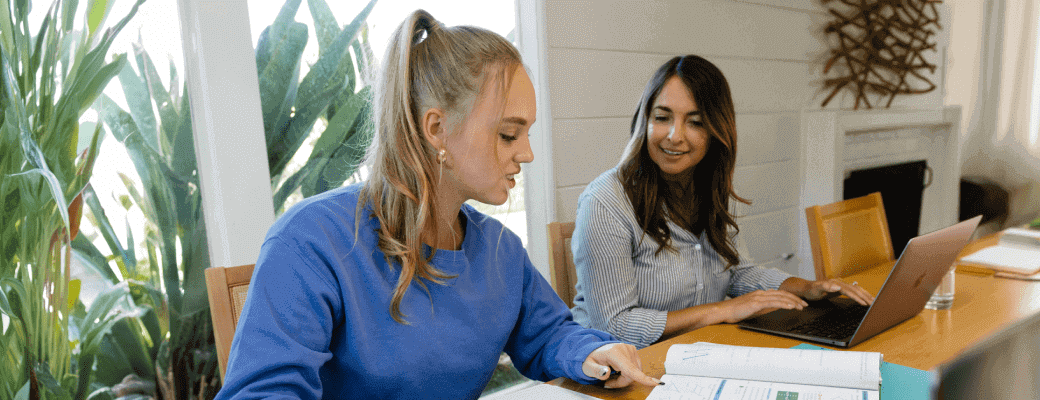
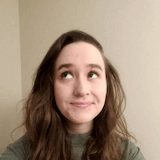 by Rachel Sudbeck on
by Rachel Sudbeck on