Digital clutter is part and parcel of modern life. It can take many forms, from unused social media accounts to the photos you uploaded to a storage bucket ten years ago. If it’s something you still get value from, that’s great, but over the years you’ve probably collected accounts you no longer need. Clearing them out can be not only cathartic, but a way of making sure you know who has your data, too.
Contents
- Conduct a security audit
- Delete accounts that are no longer needed
- Let 1Password take the strain from now on
1Password is a wonderful tool for keeping all your passwords and important data safe, but there might have been a time where you didn’t use it — so it’s possible you have dormant accounts that were never entrusted to 1Password. These old, forgotten accounts probably aren’t protected by strong passwords, either.
With that in mind, there are a few things to consider when taking stock of your digital footprint.
1. Conduct a security audit
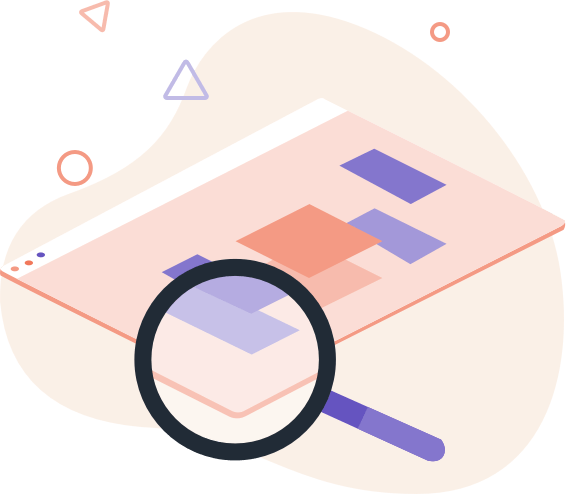
First, conduct a security audit of your accounts and the passwords they use. Even though we’re going to focus on accounts that may not be needed anymore, this is a good time to carry out a full sweep of everything — whether it’s an account you use, or not.
1Password helps here. Watchtower is the place to make sure strong and unique passwords are being used.
While carrying out your sweep, there are some things to consider:
- Reset any insecure passwords— We did just say that, but it’s important to start out on strong footing.
- Take advantage of multi-factor authentication — Using multi-factor authentication can greatly improve account security. You’d be surprised how many services and companies support this important feature, too. Did you know 1Password can hand out one-time passwords when they’re needed?
- Do some housekeeping — For accounts still in use, categories and tags are wonderful ways of keeping everything tidy in 1Password, and you’ll thank us the next time you want to carry out an audit like this.
2. Delete accounts that are no longer needed
It’s likely you have some accounts that are simply no longer used, but still linger. If you don’t need it, close it.
Closing an account may not always be as simple as clicking a button, though. Take note of the kinds of information that is stored, and whether it’s deleted when an account is closed. All good services, websites, and companies should have a privacy policy that outlines how your data is handled. Check there, and if it’s not clear, ask. If you’re going to close an account, you should be comfortable that your data will be erased as well.
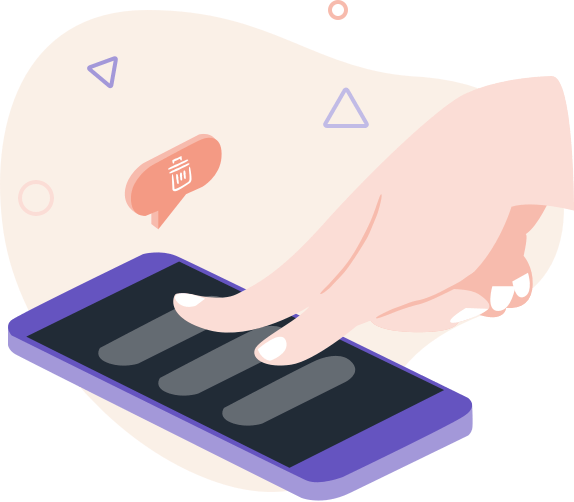
Depending on the account in question, there could be many different kinds of data in play:
- Location data - Information on where you are, and where you have been.
- Contact information - Not just data about you, but also your friends, colleagues, and family.
- Photos - Including more location data.
- Financial data - Things you have bought, card details, and more.
If there is no obvious way to delete an account, reach out to the company to request your account be closed. Companies don’t generally make it easy to close accounts, so be wary of dark patterns that send you around in circles when doing so.
If it’s a really old account, it’s possible that you don’t know the password and don’t have access to the email account that was used to sign up, either. In that case, contact the company directly and ask what can be done. There may be some additional security questions they can ask to confirm your identity, allowing you to close the account for good.
3. Let 1Password take the strain from now on
You’ve now cleared out any accounts that you don’t have a use for and made sure that all the others are using unique passwords. Hopefully they’re all using multi-factor authentication as well. Now it’s time to look forward. You’re on an even keel, and that’s a great place to be. From now on, be sure to add new accounts to 1Password as you create them.
By keeping your accounts in 1Password you’re doing a few things. At a basic level, you’ll never forget whether you already have an account anywhere again, because if you do, 1Password will know. That also means that Watchtower will have your back, so if the worst does happen and a password appears online, you can take action.
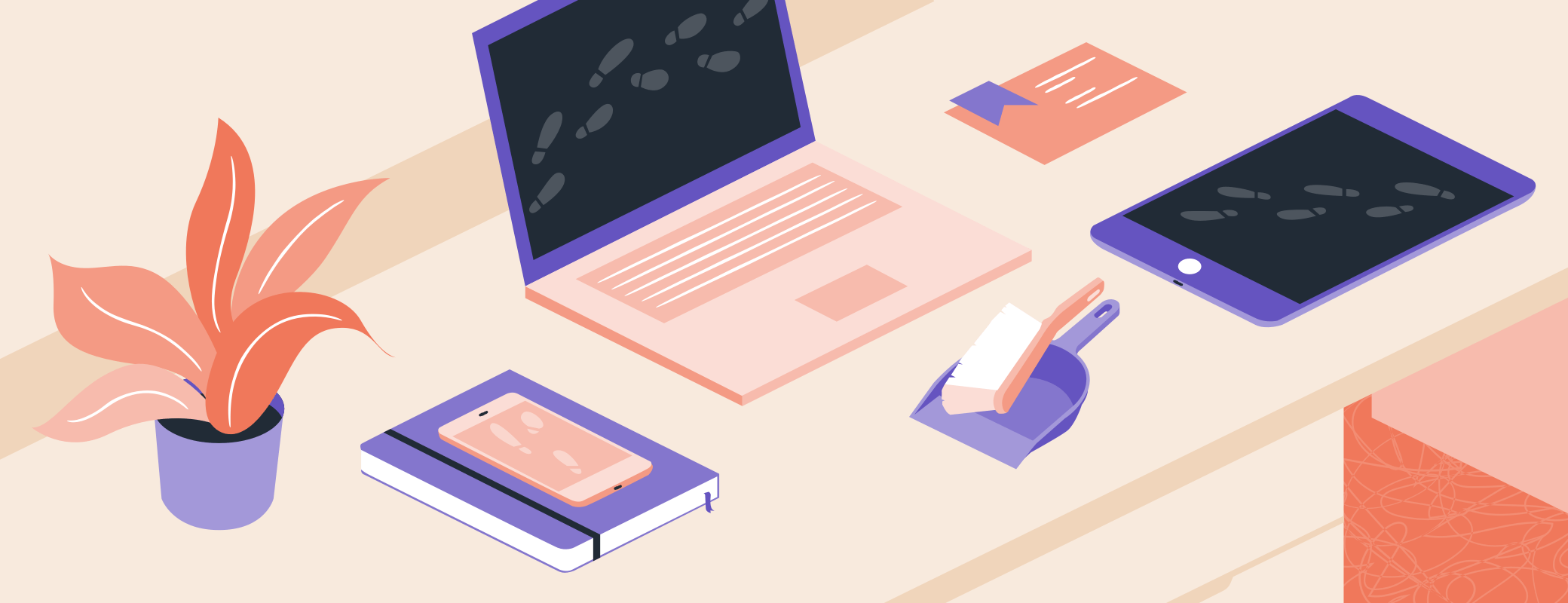
 by Oliver Haslam on
by Oliver Haslam on

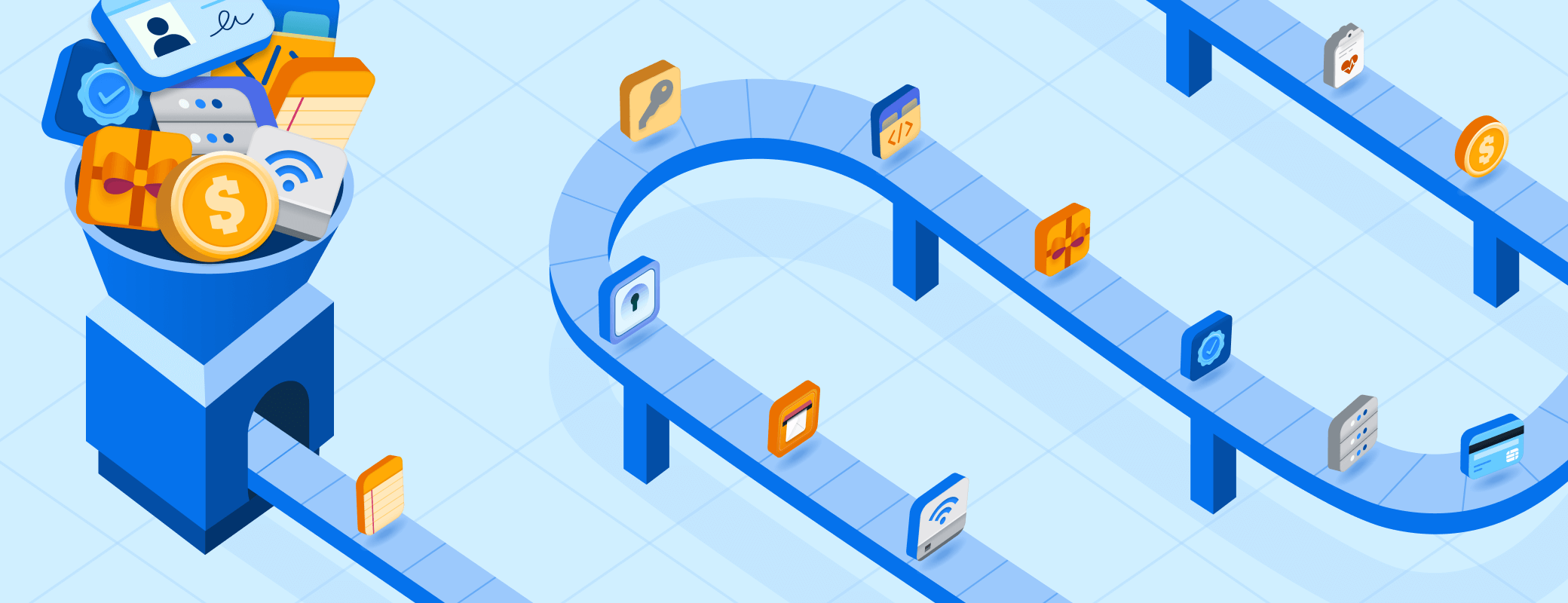
Tweet about this post