You know how crucial it is to safeguard your company’s data and privacy. One vital aspect of your team’s online security is managing passwords and how your staff shares them.
Enter a password manager. It helps your team create, remember, and use strong and unique passwords, and enhances your organization’s overall online security. It acts as a digital vault where you can store your login credentials for various websites, applications, and services.
Every business has passwords — and almost every business has passwords they need to share with multiple employees.
These logins need to be treated with care. An out-of-date password spreadsheet isn’t the answer. Neither are sticky notes that can easily get lost in the office.
Instead, a password manager creates order from chaos.
Let’s take a closer look at why having a password manager is the better option. We’ll also break down why 1Password is the best password manager for sharing account credentials.
Increase your security posture with 1Password
As a powerful password manager, 1Password helps IT admins securely manage and share employee access to passwords. It also simplifies the process of creating, sharing, and using strong passwords for employees.
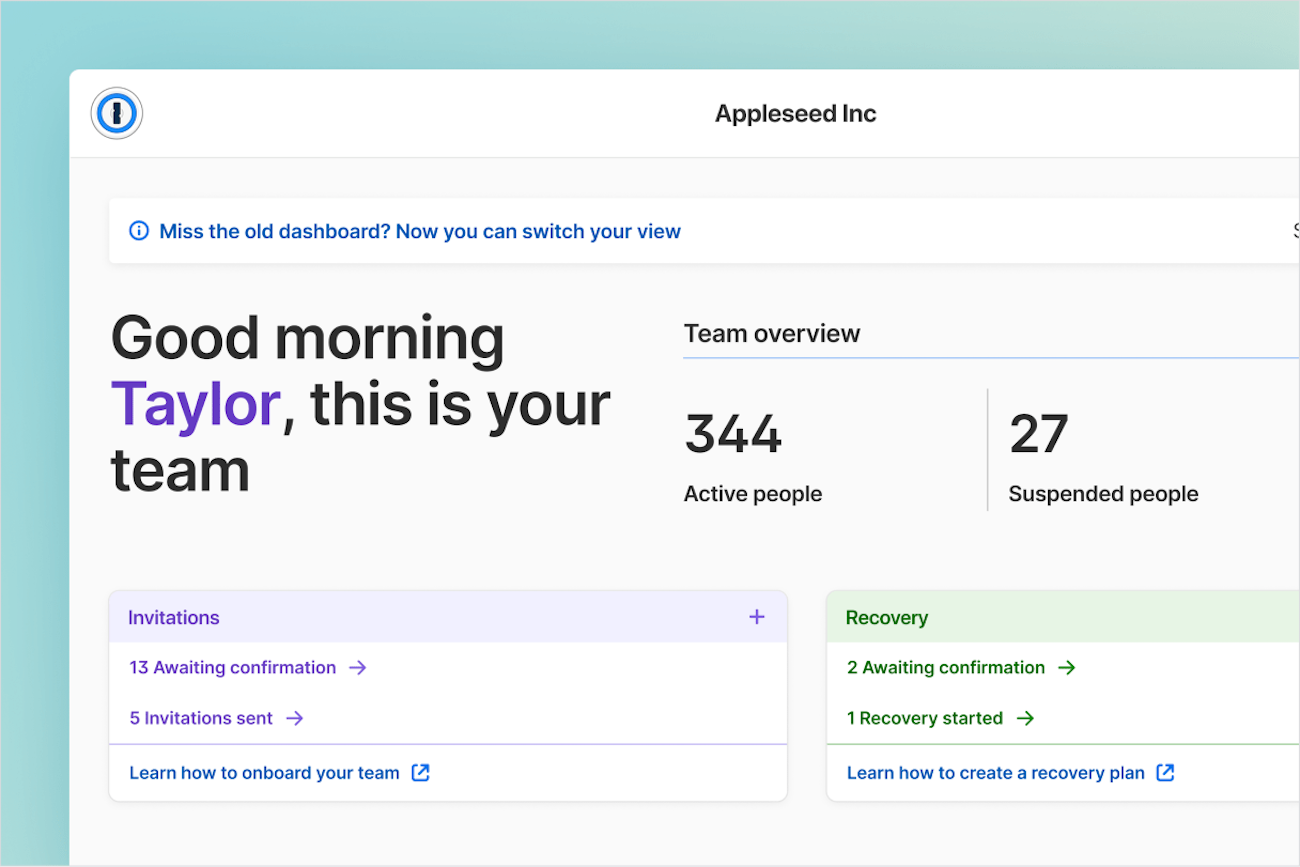
You can access 1Password on any device and major web browser, making it convenient to use.
But it doesn’t stop at passwords.
1Password has a long list of features and can store other types of sensitive information, such as addresses and credit cards. It’s everything that’s important to your business, kept in one secure and convenient place.
You can also use 1Password’s admin tools to track and address potential security issues so you can remain proactive against cybercrimes. In addition, you can automate provisioning in 1Password Business by connecting your password manager with an SSO platform via SCIM.
1Password lets you create one or more vaults to store your logins, documents, and other private information. This keeps your data safe from thieves, hackers, and other unsavory characters.
Our mission includes providing the best user management experience and prioritizing privacy and security above all else.
Sharing business passwords - risks involved
Sharing passwords insecurely is risky.
If you’re not careful, a work-related password could fall into the hands of an attacker. That could then give the attacker access to sensitive accounts.
What could those sensitive accounts contain?
Financial Information
From company credit cards to banking information and more, business financial information is at risk any time unauthorized people share passwords.
Whether the leak is intentional or not, using a password manager is the best way to prevent mishaps.
Employee and customer information
Like financial information, personal data regarding employees and customers can be at risk when passwords are compromised.
A password manager like 1Password keeps sensitive information secure and maintains your business’ professional reputation.
Offboarding
If you’re not using a password manager, there’s a higher chance that an ex-employee will still know or have access to one or more of your company’s passwords.
They might then make a mistake that allows an attacker to discover one of your (still in-use) passwords.
To mitigate these risks, it’s crucial to educate employees and implement secure password management practices, such as using a password manager like 1Password.
Encouraging strong passwords and implementing multi-factor authentication can also enhance security.
Managing business passwords with vaults in 1Password
While the risks we just covered are real, they’re not meant to scare you.
They’re meant to empower you.
By understanding what’s at stake, you can make diligent choices to mitigate risk and keep your company and employee data safe.
Let’s take a look at how 1Password can help:
Organizing passwords
As an IT admin, you can organize passwords into different vaults which act as specialized folders.
This helps you better store and separate credentials across teams and departments.
Granting access
With 1Password, you have the flexibility to grant access to individual employees — or set up entire groups and assign vault access to them.
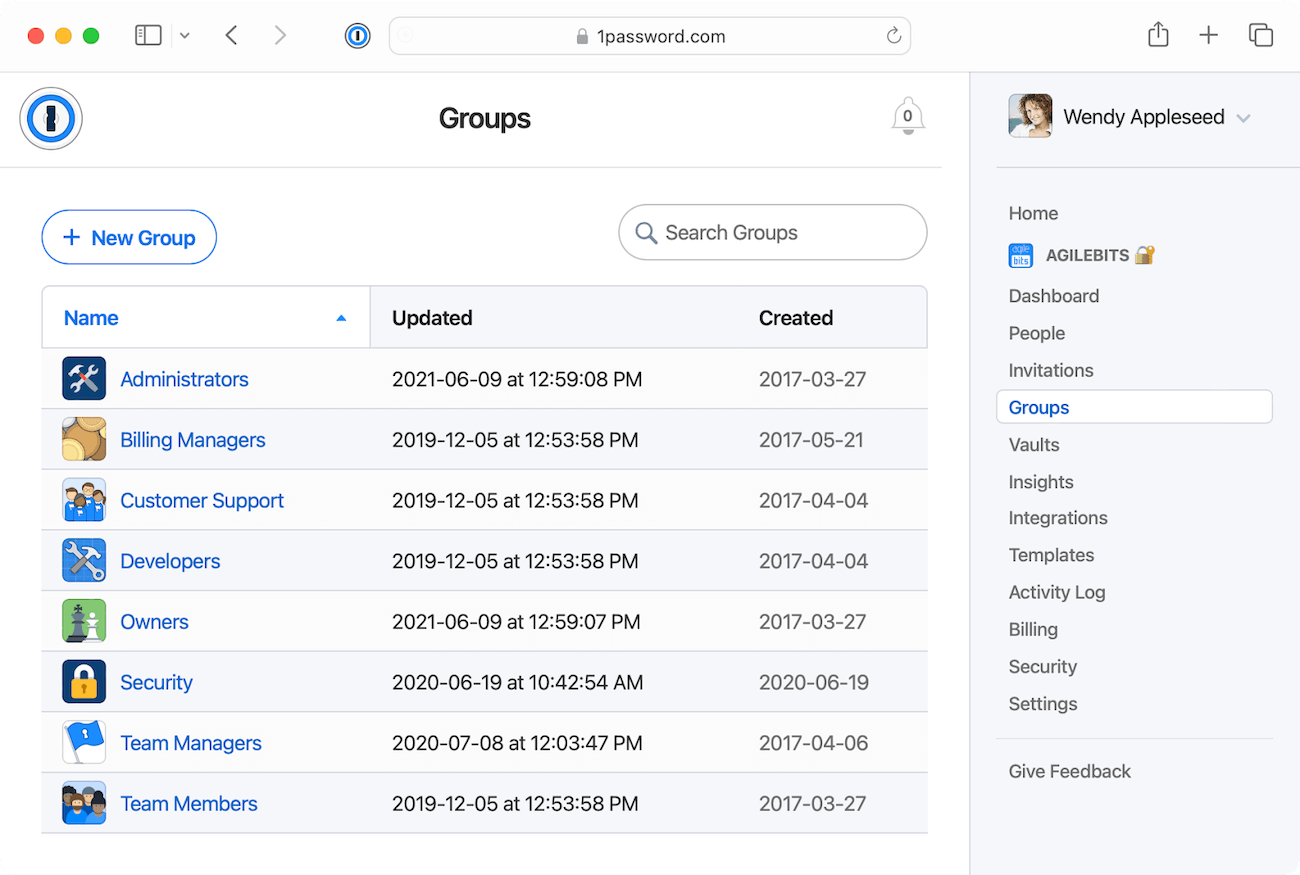
This structure gives you a secure and tailor-made system that fits your business needs. For instance, you can create vaults for different departments or establish company-wide access levels.
Efficient onboarding
Quickly grant access to any necessary vaults when onboarding new employees.
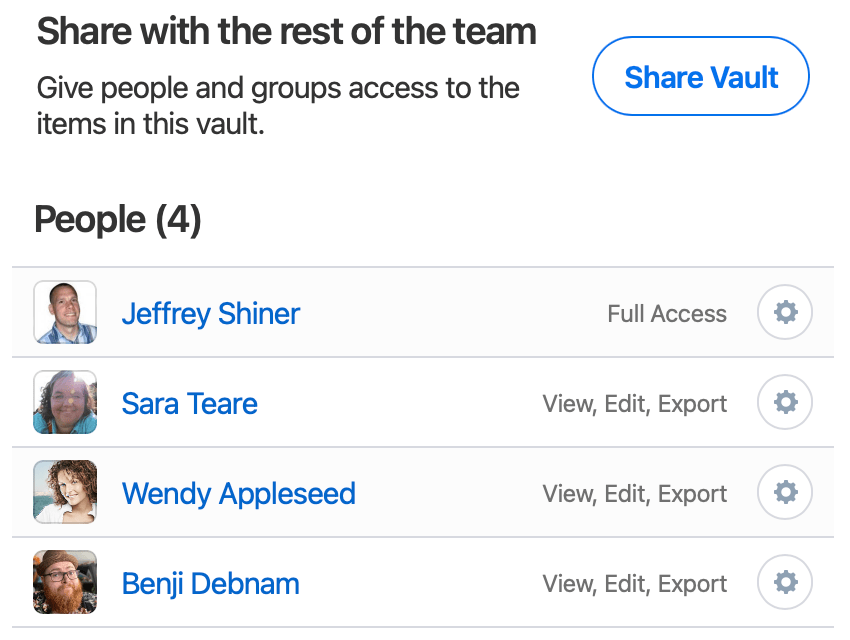
This gives new hires instant access to the tools they need without compromising security or granting unnecessary access.
This streamlines the onboarding process, saves time, and reduces administrative hassle.
Revoking access
When an employee leaves the company, you can promptly revoke access to 1Password and associated credentials.
This removes any lingering access risks and ensures former employees can no longer access sensitive accounts and data.
You can also change any credentials that were previously assigned to the departing employee to boost security further.
Enhanced security and control
Gain an extra security and control layer with 1Password’s vaults and groups.
Use them to establish access policies, choose who can get into specific vaults, and track access activity.
This granular control can help you maintain a robust security posture — and mitigate the risk of unauthorized access to sensitive information.
TL;DR: 1Password provides the tools you need to manage password access, organize credentials, and promote compliance with security protocols.
Empower your workforce to share strong passwords securely with 1Password
We’ve explained the IT admin experience — now let’s dive into the employee experience.
Giving employees a secure way to store and share passwords makes them a natural extension of your IT security team.
With 1Password, employees can:
Store passwords. When employees need to share passwords, they can create a vault in 1Password. A vault acts as a secure container, similar to a special folder, where they can store passwords and other sensitive information. This is ideal for long-term access and collaboration within teams or departments. Employees can add passwords to the vault and grant access to specific colleagues or teams — so the right people have the necessary credentials without compromising security.
Share passwords. Employees can also use 1Password’s item sharing feature for one-off sharing. This helps them securely share passwords with colleagues or clients, even if they don’t have a 1Password account themselves. This also gives team members a convenient and secure password sharing process for specific instances — without the need for long-term access.
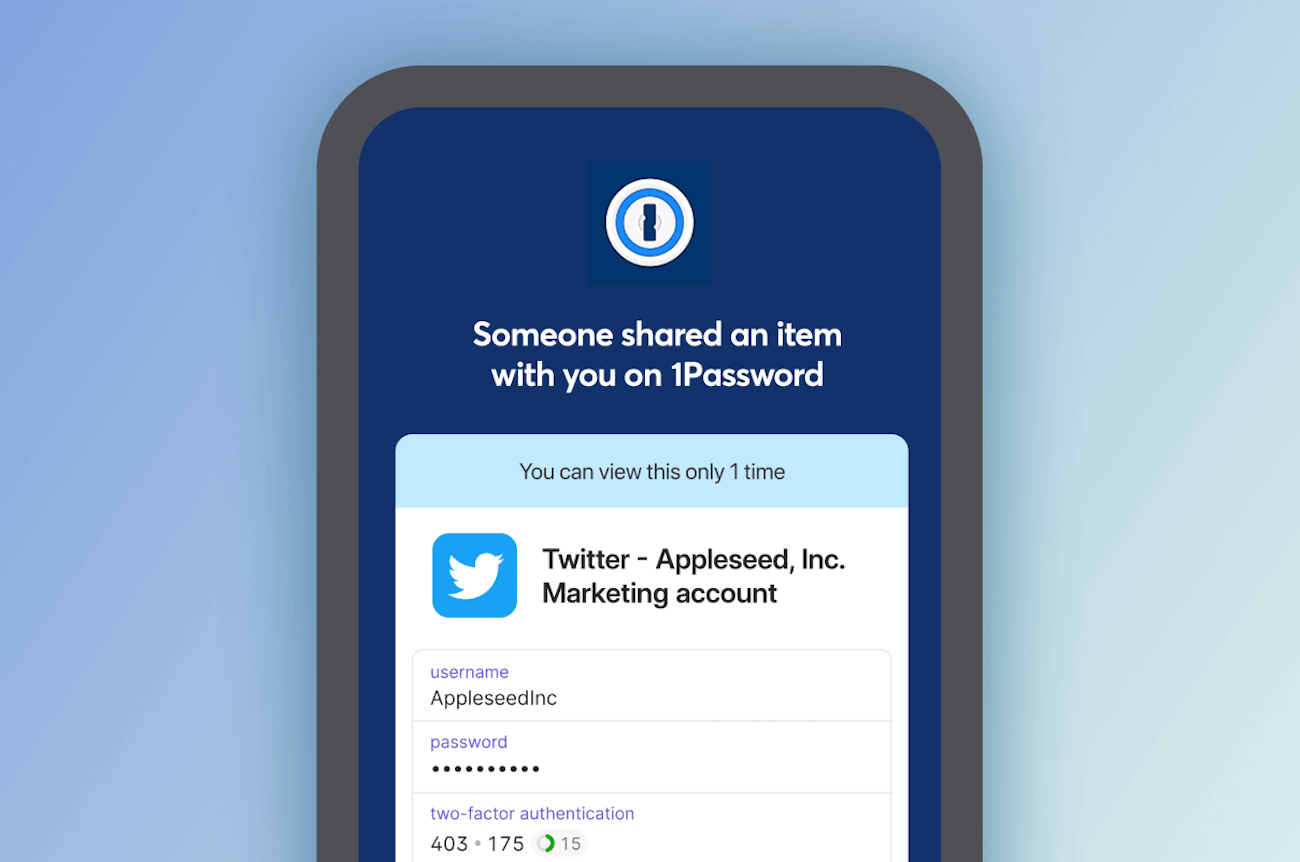
By actively participating in secure password management practices, employees contribute to building a culture of security within the organization.
This fosters a sense of shared responsibility and accountability across the entire company.
Share passwords securely with trusted partners and customers
Finally, 1Password lets you securely share passwords with people outside your company.
You can do this in a couple of ways:
Guest accounts. These allow people you choose (such as clients or partners) to access a single vault that you select.
Item sharing. As we mentioned before, you can use this feature for one-off sharing. It works with anyone, even people who don’t use a password manager.
Let’s explore the Guest accounts option a bit further. Guest accounts are perfect for sharing information on a limited basis.
When you invite a guest, they gain access to a single vault you choose. This is ideal for clients who need project-related passwords, virtual assistants who require access to your email and calendar, or accountants who need your financial information.
As a team owner or administrator, you can invite guests and share a vault with them through your 1Password account on 1password.com.
It’s important to note that 1Password Teams includes five guest accounts, while 1Password Business includes 20 guest accounts. You can invite additional guests for an extra cost.
Guests must accept the invitation before you can start sharing a vault with them. Once confirmed, you can add them to a vault and manage their access, similar to your team members.
If you need to change a guest’s access or move them between vaults, you have the flexibility to remove them from one vault and add them to another.
However, keep in mind that if a guest has copied any items from the vault before being removed, you might consider changing the passwords they had access to.
Lastly, if you want to give a guest more access to your account, including their own Private vault (or access to multiple shared vaults), you can promote them from a guest to a team member.
Start sharing passwords securely with 1Password
1Password offers enterprises an organized, secure, and efficient way to manage and share work-related passwords - internally and externally.
Let’s quickly recap what we’ve covered and why using 1Password is the best way to share business passwords:
Organizing passwords. With 1Password, you can organize passwords into different vaults, making it easier to store and separate credentials across teams and departments.
Granting access. You have the flexibility to give individuals or groups access to specific vaults, creating a secure and customized system that fits your business needs.
Efficient onboarding. When onboarding new employees, you can quickly grant them access to the necessary vaults, providing instant access to tools without compromising security.
Revoking access. When employees leave the company, you can promptly remove their access to 1Password and associated credentials to make sure they no longer have permission to access sensitive accounts and data.
Employee sharing. Employees can securely store and share passwords, promoting effective collaboration.
External sharing. 1Password allows for secure password sharing with external parties through guest accounts or individual item sharing.
Ready to see 1Password in action? Start your free 14-day trial today.
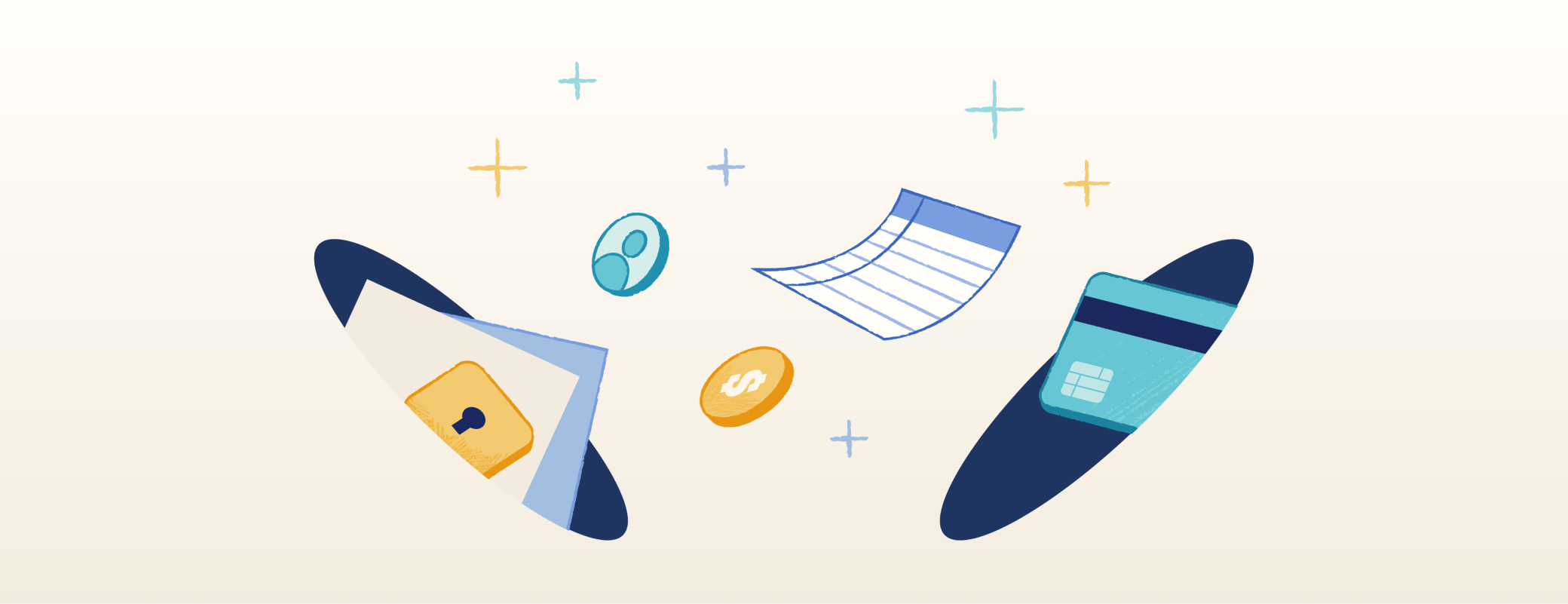
 by 1Password on
by 1Password on

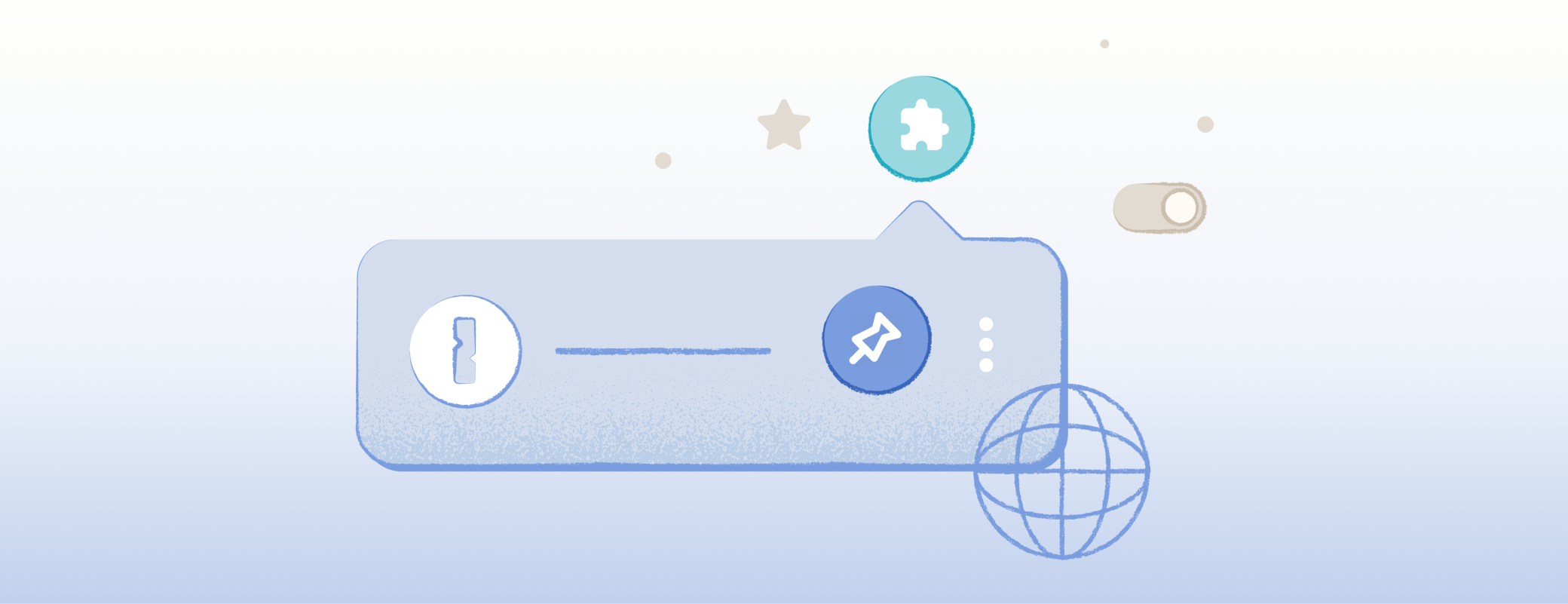
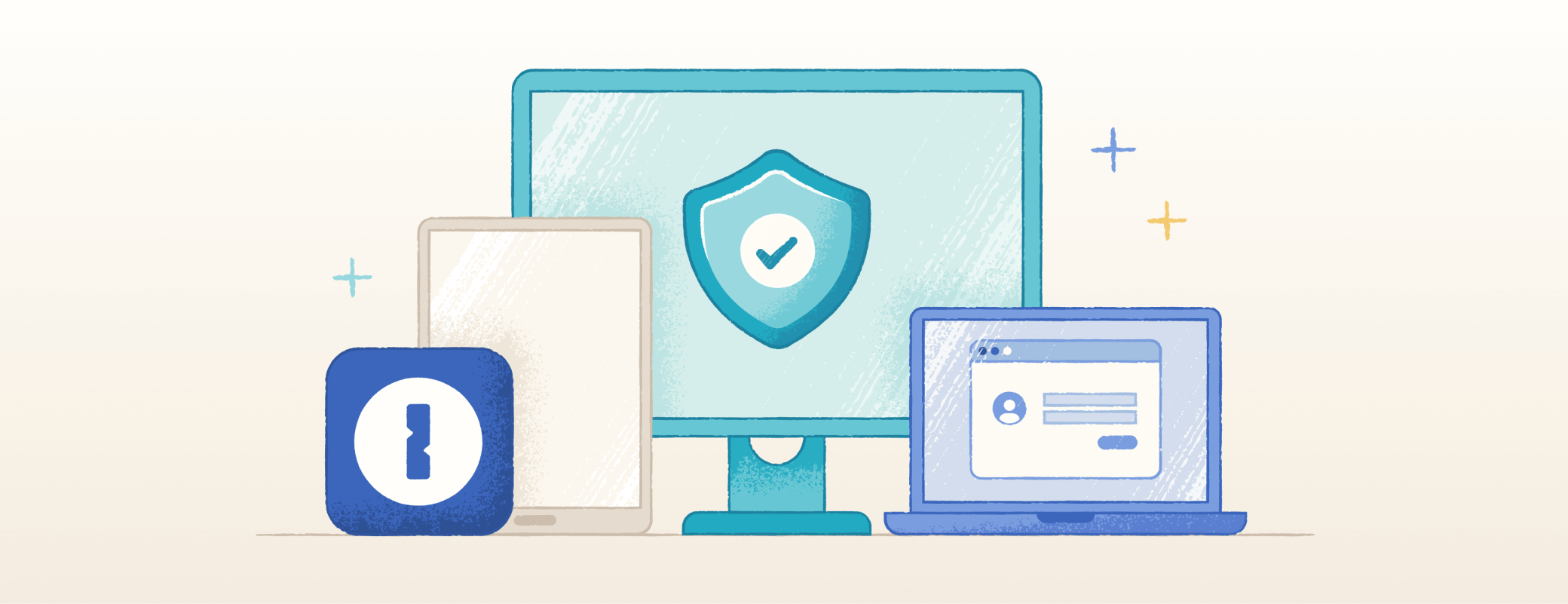
Tweet about this post