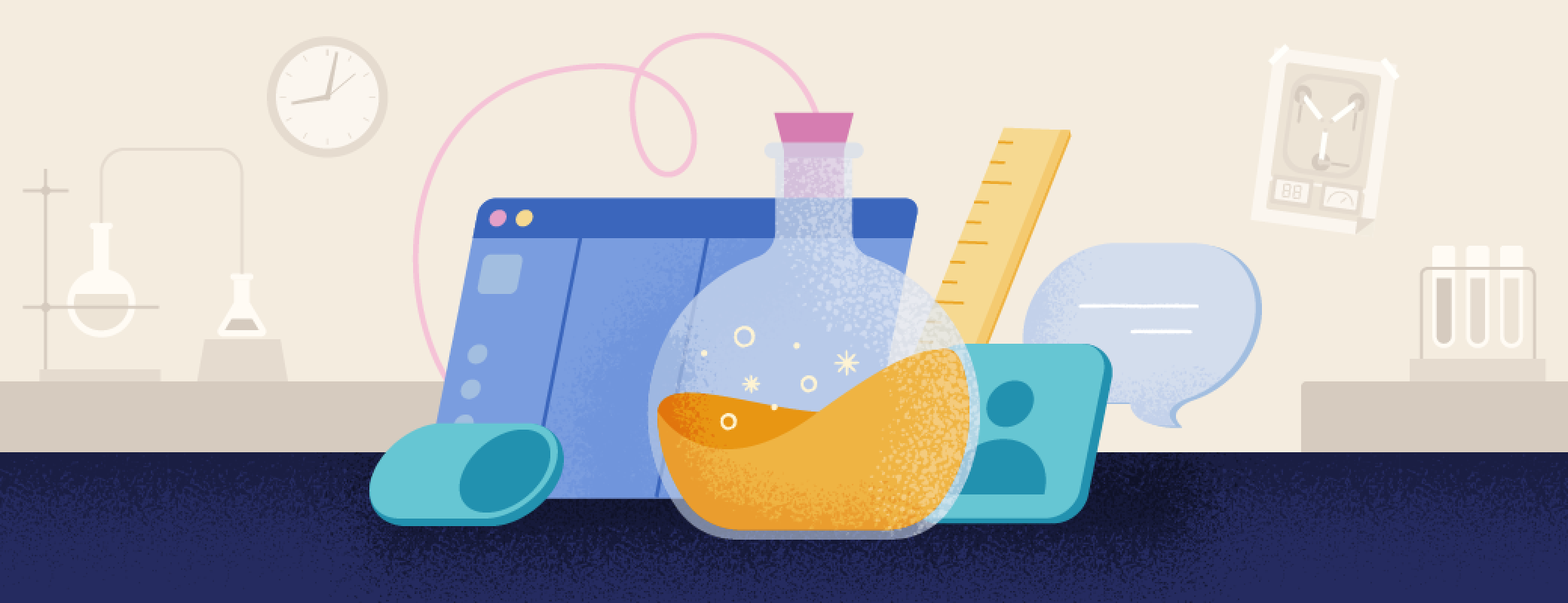Passwords, PINs, and codes aren’t just part of your online world. From hotel safes and Wi-Fi passwords to gym lockers and alarm codes, you often need access to data that’s tied to a specific location in the real world (and in the case of alarm codes, you need it in a hurry).
Wouldn’t it make life so much easier if you had a simple, quick way to find those items exactly when and where you need them?
Well, now you can, thanks to a new capability in the 1Password app. This feature allows you to assign specific locations to items stored in your vaults, which then appear in the 1Password mobile app when you’re near those physical locations.
The idea to have 1Password show you location-specific items came to life during one of our Hackathons. The goal: access your items faster wherever and whenever you need them. Even if you don’t know or remember an item’s name, by simply being at the location associated with that item, 1Password would surface that information for you
The resounding positive response from Hackathon attendees signaled this was the perfect experiment for 1Password labs, a space in the 1Password apps that lets customers test new and experimental features. Fantastic feedback from our customers confirmed this functionality was just as helpful as we’d hoped.
Now, we’re the only password manager in the industry offering this feature, and with your help, we’re going to continue innovating and redefining just how much a password manager can do for you.
How it works
With just a few steps, you can enable this feature and add one physical location to any 1Password item, new or existing, by editing that item and selecting Add a location. Then, when you arrive at that specific location, the item will appear in the home tab of the 1Password mobile app. Map view is also available to easily set and view locations of items.
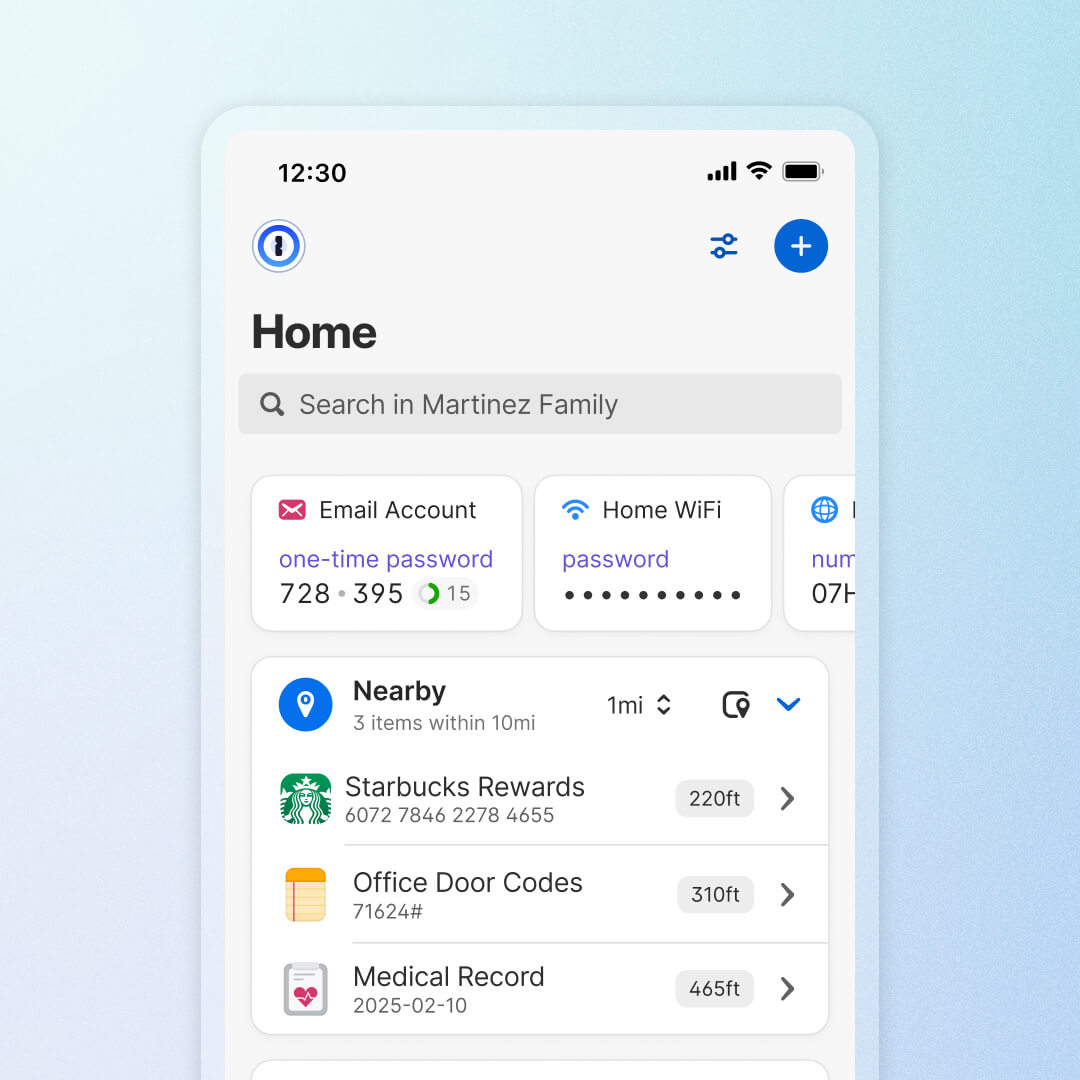
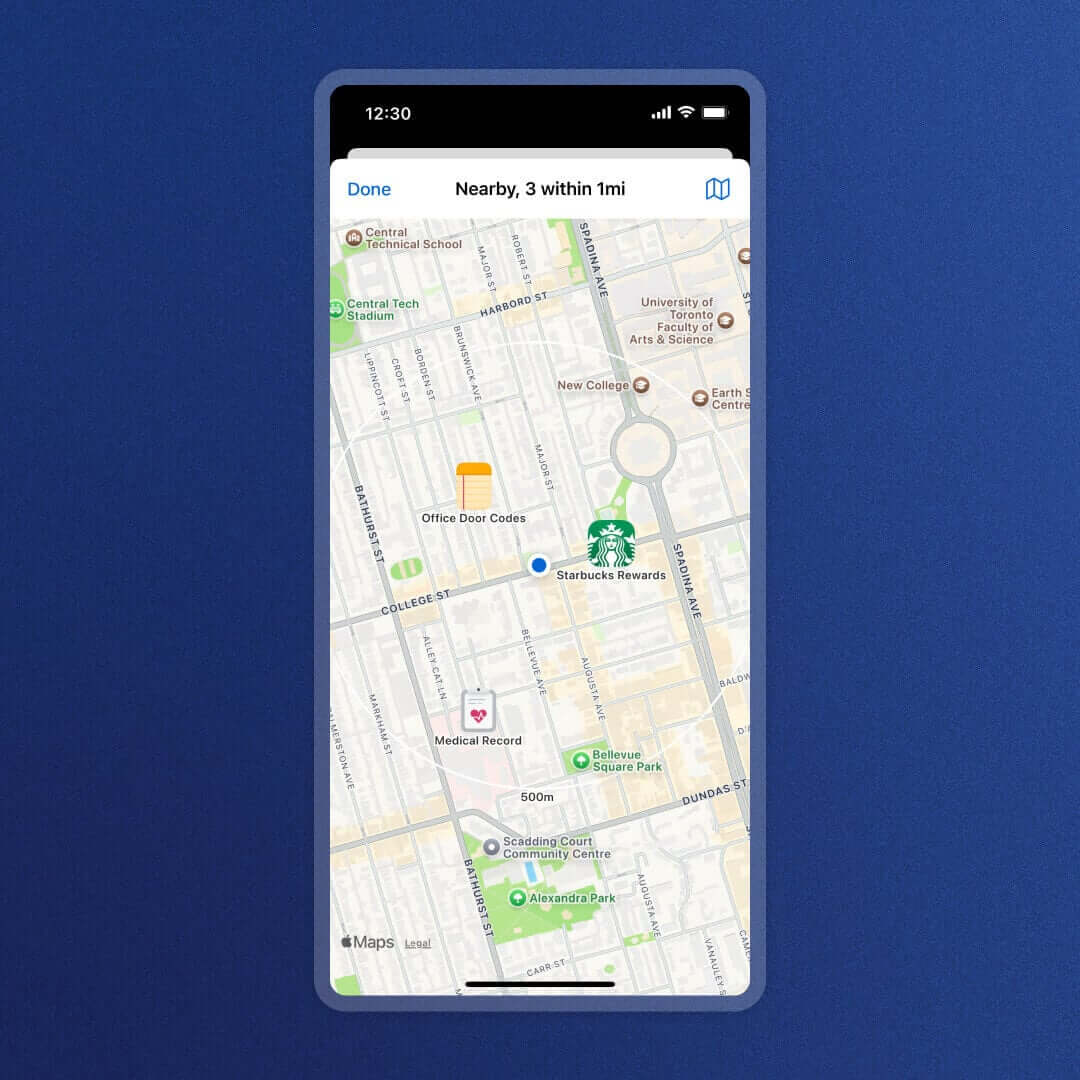
Whether you need to pull up local Wi-Fi credentials, medical records at your doctor’s, alarm codes at your workplace, or travel documents and itineraries at your city’s airport, the possibilities are endless.
For detailed steps on setting up and adding locations to your items, follow along with our support article.
Privacy and security
Just like any other item in your vault, your location data is never stored, shared, or tracked. If you use 1Password at work, your employer will not have access to or visibility of your location.
1Password checks for relevant items locally, meaning your current location coordinates never leave your device. We also added an additional layer of protection explicitly around the loading of map data, so you have more granular control. Enabling this feature through the customizable home screen on 1Password for iOS and Android is also totally optional, so you can turn it on or off at any time.
For a more detailed description of how privacy and security work with this feature, check out our support article.
Security and convenience wherever you go
In an increasingly mobile world, you need to rely on quick and seamless access to your digital tools and data – not just when you need it, but where you need it.
If you’re already using 1Password, you can try out this new feature today to securely link your items to the places you need them most.
If you haven’t tried 1Password yet, you can sign up for a free 14-day trial now. Experience managing all your credentials, passwords, and sensitive data securely anywhere you go.
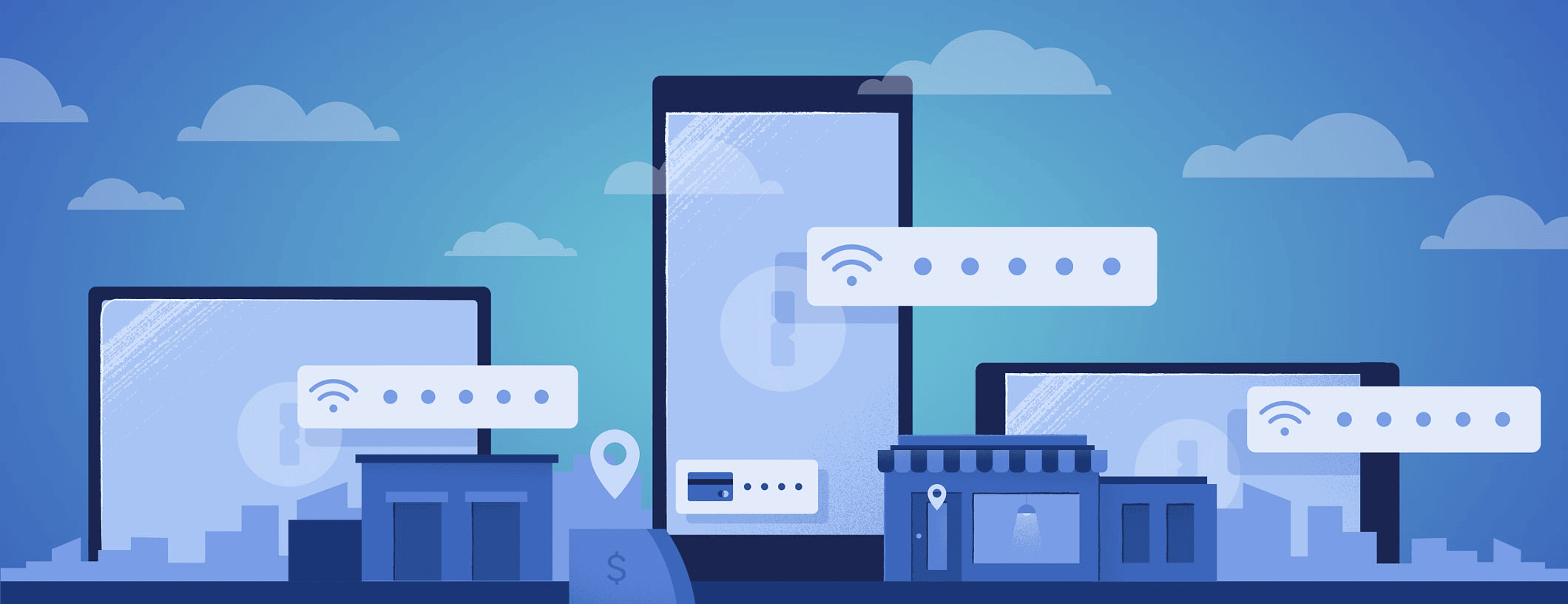
 by Danny Grenzowski on
by Danny Grenzowski on

![1Password product enhancements [Winter edition]: Mobile improvements, better item creation, and even more security features](/posts/2025/product-update-improvements-and-features/header.png)